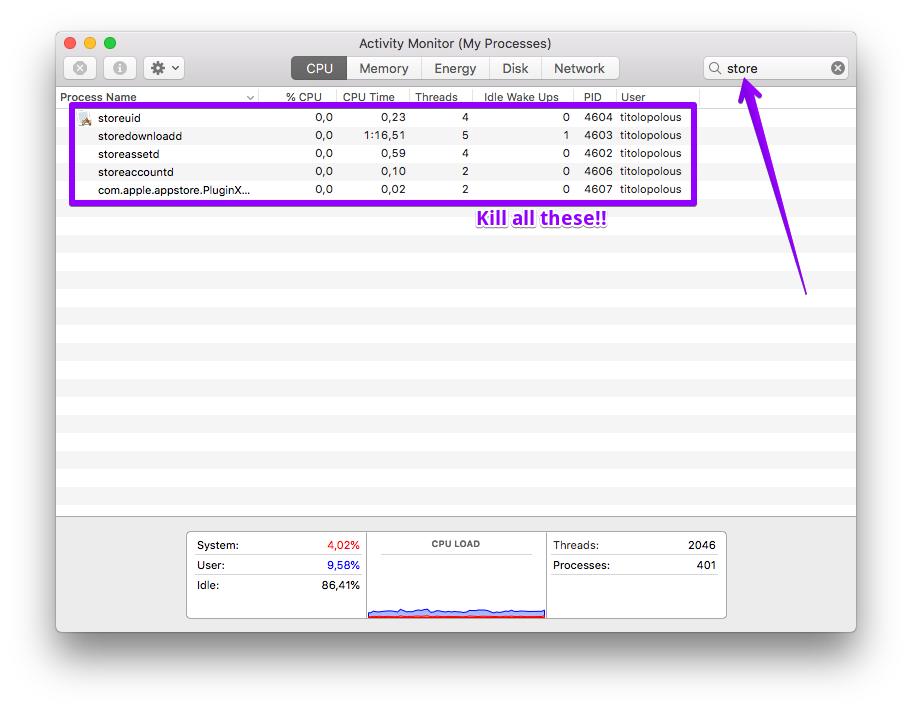I opened GarageBand for the first time, to find that most of the loops required me to download the Apple Loops from Software Update. I agreed to this.
The App Store opened and gave me the option to install the update from Updates - I clicked Install and waited for the download to complete. It did, and then the installation began.
About half an hour later, the update is stuck on (Installing - Calculating...) This doesn't seem normal - the last time I installed the Loops, they were done in about ten minutes.
Force quitting and re-opening the App Store doesn't help, nor does a reboot. When I open the App Store, the update is still at the same process.
Is there anything that I could do to get the update to finish installing?
Here is a screenshot of the App Store in this state: