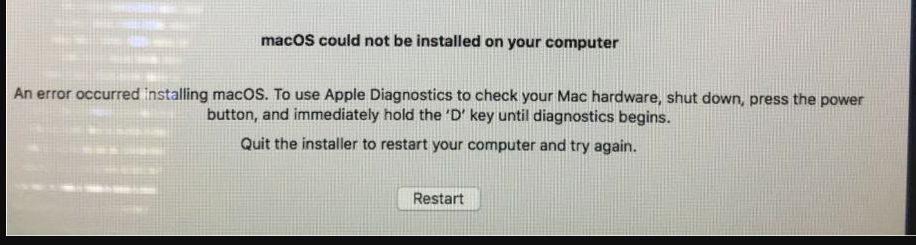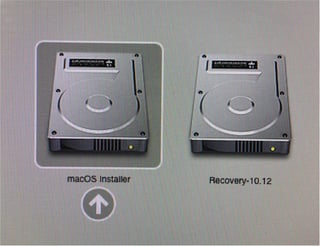I upgraded my iMac from El Capitan to Sierra about 6 weeks ago and all was working well. A few days back I decided I wanted to reinstall macOS Sierra so that I had a clean installation that wasn't upgraded from El Capitan, but was 'fresh' with no old files etc.
The first problem I ran into was an endless loop during installation so I posted this question: Stuck in endless macOS Sierra installation loop . Monomeeth got me past this problem by creating a USB installer.
Then I had an issue with kernel panics upon startup after reinstalling Sierra, so I posted this question: Finally reinstalled macOS Sierra, but now I get a kernel panic and William T Froggard and Monomeeth helped me get past that.
Then I got this error message:
Note that is a reflection in the photo, not a GPU problem.
So I followed the advice and tested my hardware. I selected the extended test and over an hour later the test found no issues. But when I restart and try again, it keeps bring me back to the above error.
I do not believe I have a hardware issue as there were no signs of problems before I decided to reinstall macOS Sierra. As I mention in my first question, I decided to reformat the HD by doing a 2 pass secure erase and this was successful. So I think that means I have no problems with my HD right? Plus the 1hr hardware test passed also.
Note that I have already tried booting into the recovery from the recovery partition, and from the internet. I have tried both these options many times. None seem to work. If I hold down alt/option during startup I see a macOS Installer option and a Recovery option:
I have tried both more than once and always get stuck in some sort of loop.
- Either I boot from the macOS Installer option and get the error in the first image above which goes round in circles because AHT finds nothing and we do it all over again.
- Or I boot into recovery and get the whole endless loop described in my first question Stuck in endless macOS Sierra installation loop that Monomeeth helped me with.
- Or I try and boot again from the USB installer Monomeeth helped me create, but while it worked the first time to reinstall macOS Sierra, now I get a gray screen after selecting English for my main language. I'm not sure how this is even possible! Why did it work the first time but not now?
Obviously I wish I never decided to reinstall macOS Sierra, but now that I have, what do I do from here to get it back on this computer?