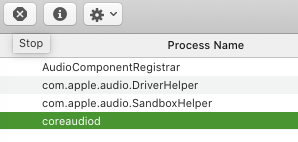Periodically, my MacBook Pro 17" stops recognizing my headphones. No amount of unplugging and replugging seems to help. The sound settings never show headphones as an output device. How can I fix this? The only thing I can find elsewhere on the Internet are people saying, "Reboot!" This works, but is impractical and annoying.
6 Answers
There seems to be a bug whereby if the headphones are plugged in when the MBP is put to sleep and are not present when it is rewakened, the headphones stop being recognized. The solution is to:
- Unplug the headphones
- Put the MBP back to sleep (close the lid; without an external display hooked up)
- Plug the headphones back in
- Wake the MBP by opening the lid.
This should fix the problem.
-
12
-
2Can you explain why that may happen, and how the issue can be fixed permanently please? Commented Jun 9, 2014 at 10:16
-
2I definitely feel your pain. My hypothesis is that the save/restore from sleep mode gets the sound driver in a weird state and the steps above unwind it. If I'm right, a permanent fix requires someone at Apple to fix the code. If I'm wrong, then there may be a permanent fix. If you find one, please post it. Commented Jun 9, 2014 at 17:34
-
1Nope. It is happening repeatedly. Very disappointed with Apple about this. Going to adjust the power settings to prevent it from sleeping as a workaround since this is a work machine. Also going to consider an alternative personal workstation as a future replacement (System76?).– kblmfldCommented May 1, 2019 at 22:18
-
3Eight years later, same issue on a 2018 mbp. These steps fixed it in the first attempt. Wtf, apple.– LOASCommented Feb 26, 2020 at 9:10
This worked on Catalina 10.15.3
- Open
Activity Monitor - Search for "audio" processes
- Force kill
coreaudiodprocess, it will be restarted, then the Helper processes appeared and the audio jack recovered without rebooting
-
1
-
Ok, looks like I fixed my issue by resetting PRAM. Here are the steps:
- Shut down your Mac.
- Locate the following keys on the keyboard: Command (⌘), Option, P, and R. You will need to hold these keys down simultaneously in step 4.
- Turn on the computer.
- Press and hold the Command-Option-P-R keys before the gray screen appears.
- Hold the keys down until the computer restarts and you hear the startup sound for the second time.
- Release the keys.
Source - http://support.apple.com/kb/ht1379
open system preferences and go into sound. under the output tab make sure where it says "use audio port for:" is set to "sound output"
-
This is only for the case when the device is not setup automatically, not when it is not detected as in the OP– EfrenCommented May 5, 2020 at 1:31
Yes sleep the macbook connect the headphones then awake the mac, voila!
-
3
Plug-in the headphones. Using the button in the upper right corner of the powerbook, restart the computer. Hold down the alt option key while clicking on the speaker volume icon in the top, menu bar. The headphones should show on the dropdown menu. They are now you output device. This worked for me.
Simply ... plug in the headphones. Restart the powerbook.
-
1