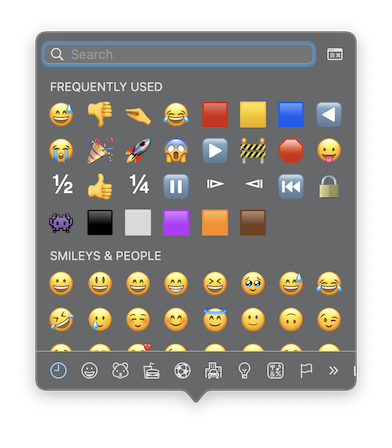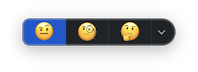Before Sonoma, pressing Ctrl+⌘+Space would bring up the emoji Input Method Editor
But now, depending on the context, MacOS Sonoma will bring up a different editor. For example, if I type 'interesting ' and press Ctrl+⌘+Space I get this different UI
This inconsistent response to the same keypress is really unhelpful for me. I know exactly what state things are in when I get a consistent response.
The particular instance was me wanting to type something like
"I did this dumb thing because I thought it would be more interesting 😅
And the new feature guessed wrong (showing the 3 choices above) and so wasn't helpful. In fact it was worse than not helpful, it was actively in my way as I have to workaround it to get what I wanted.
Other examples include
I hope bug XXX will be fixed when we switch to Monorail
Where again I wanted 😅 but it unhelpfully picked 🚝
I'm pretty sure this will pass on the next run
Where I wanted 🤞 but it picked 🏃
Praying tomorrow is sunny
where I wanted 🙏 but it picked 🌞
Can you please check out the link above?
where I wanted 🙏 but it picked ⬆️
And many many more.
How do I turn off this new unhelpful "guess the emoji we think the user wants and show a different UI" feature of MacOS Sonoma?