My disk space usage doesn't add up. I should have used only about 80 gigabytes, but according to DaisyDisk about 25 gigabytes is taken up by hidden space. The mystery disk space seems to be classified as other in the About This Mac window.

I've disabled local Time Machine snapshots with sudo tmutil disablelocal and deleted /Volumes/MobileBackups/.
Does anyone know what the hidden space could be or how I could free it up?
Possibly related to Macbook HD "Other" all the Sudden Almost Full.

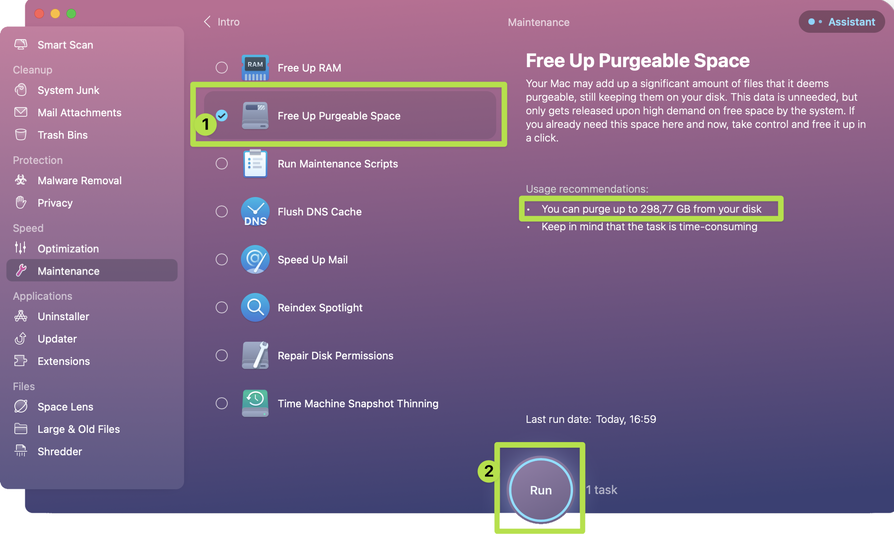
du) results in the screenshot were scanned as root.df -houtput?