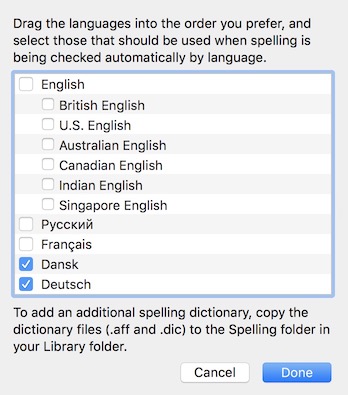This is driving me crazy.
In 'Notes', with a note text open/active, I uncheck 'Edit->Spelling and Grammar->Check spelling while typing'. Now the red underlines disappear from words believed to be spelled incorrectly, as expected. I close 'Notes', open it again. The same note text is active, but the red underlines are back. Checking the menu item above, I see that it is now checked again.
How come this setting won't stick when closing/opening 'Notes'? If I open/display another note text, then open/display the first note text, the red underlines are not back - it is only when 'Notes' is closed that this setting seems to be forgotten.
I have tried this: https://discussions.apple.com/thread/2577594 (changing some system-wide settings, however written for a different version of OSX) ...but it doesn't help.
Possibly a similar problem (not entirely clear) on OSX Yosemite, however no solution: How to completely, utterly, disable spell-check on OS X Yosemite?