I accidentally set one of my contacts to be a VIP in Mac Mail, it then added this folder in the image below into the sidebar, when i removed the VIP status of that contact the VIP folder still remained in the sidebar.. any idea how i can remove it ?
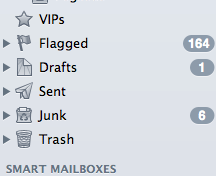
I accidentally set one of my contacts to be a VIP in Mac Mail, it then added this folder in the image below into the sidebar, when i removed the VIP status of that contact the VIP folder still remained in the sidebar.. any idea how i can remove it ?
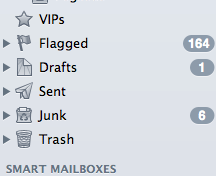
I found what worked was:
Upon reopening Mail, the VIP section in the sidebar is now gone.
UPDATE - At the time of writing this initial post i was running OSX 10.9.
Got this working in OS X 10.10, Yosemite:
~/Library/Mail/V2/MailData/.VIPSenders.plist and remove all the senders.OS 10.11.6 Open the email in the VIPS folder. Click the star next to the "From" email. That removes it from the VIPS folder and the VIPS folder goes away. If you have more than one email in the VIPS folder, you will need to repeat for each email and then the VIPS folder goes away.
OS: 10.13.6
The way in which to remove a favourite from Mail is simple, highlight the account, for instance if John Smith was a favourite, highlight their name, click on the little settings bar below, thats next to the new mailbox icon, and then click 'Remove from VIP's'.
In Mojave 10.14.5:
What worked for me:
Go to Library/Mail and (depending on your system, V2 or V3) one and find Data and then VPIs.plist and delete it.
Create a new mailbox and rename it whatever then simply select that dummy mailbox and quit Mail.
Reopen Mail and the VIPs mailbox should ne be there. Delete the dummy Mailbox.
Go to your VIP folder and open an email from the person you want to take off the VIP status.
Scroll over to the email on that person's name in the email heading, and it will be highlight.
To the right of the person's name you will see an arrow. Click on it. From here there will be an option to "Remove from VIP list".
If you have no more names in the VIP folder, then at this time the folder will disappear.
If you have other names in the VIP folder, then the folder will remain until it is empty of all names.