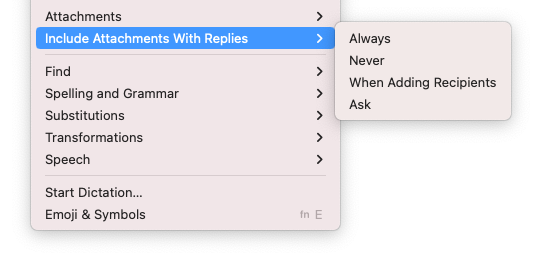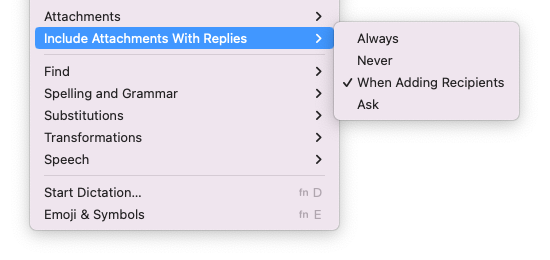I'm using a Mac with macOS Monterey 12.6.6 (21G646) and Apple Mail 16.0 (3696.120.41.1.3).
In Apple's Mail app under the Menu bar>Edit there's a setting Include Attachments With Replies
By default there's no checkmark, like here:
But unfortunately, I clicked one of them by mistake. Now it looks like this:
I can switch between the 4 options but I'm not able to remove the checkmark, as it was before I accidentally checked one of them.
But I want to remove the checkmark because with checkmark the behavior isn't as I want it. None of the options does the same as no checkmark. The missing option would be Always, but only when forwarding (not when replying). This is what happens, when none of them would be selected.
Does anyone have an idea how I can remove the checkmark? Is there a simple way? Or maybe I can edit some preferences file?