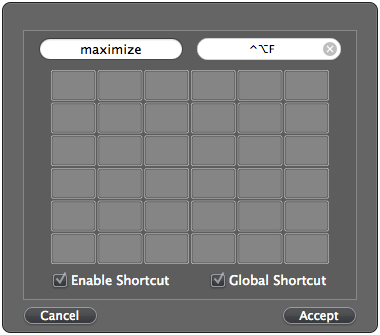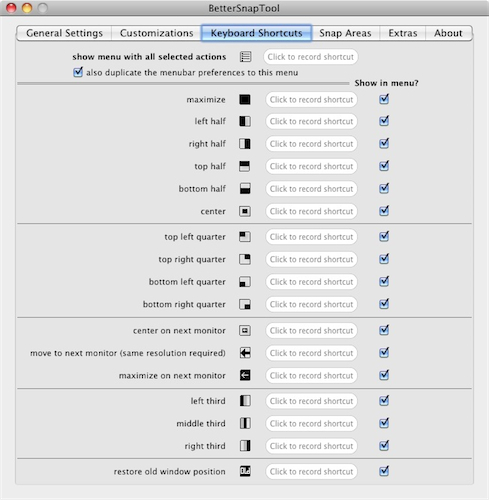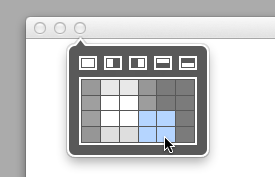I love using the keyboard in Windows. It's an integrated part of the OS, and it feels like it; nearly every mouse action has a keyboard equivalent.
However, as I am starting to use Macs more and more, I'm missing two things primarily from Windows: the ability to maximize (not whatever the green button does (what does it do?))- windows and the ability to maximize windows from the keyboard.
Thus, without further ado: How can I maximize windows with a keyboard shortcut?