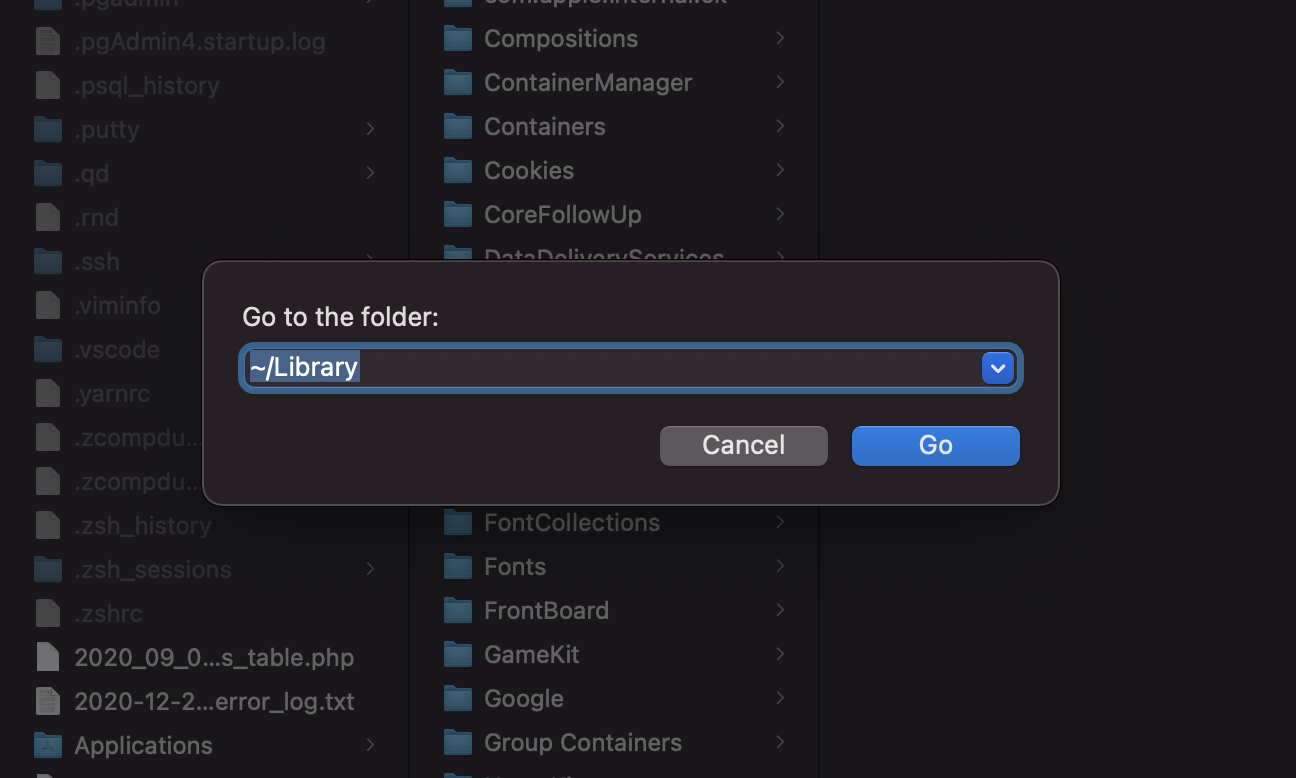The problem is that the pList is corrupted or there's something wrong with it.
We have to access the Library directory to fix it.
- hit
Command + shift + g to pull up the directory search, and enter ~/Library
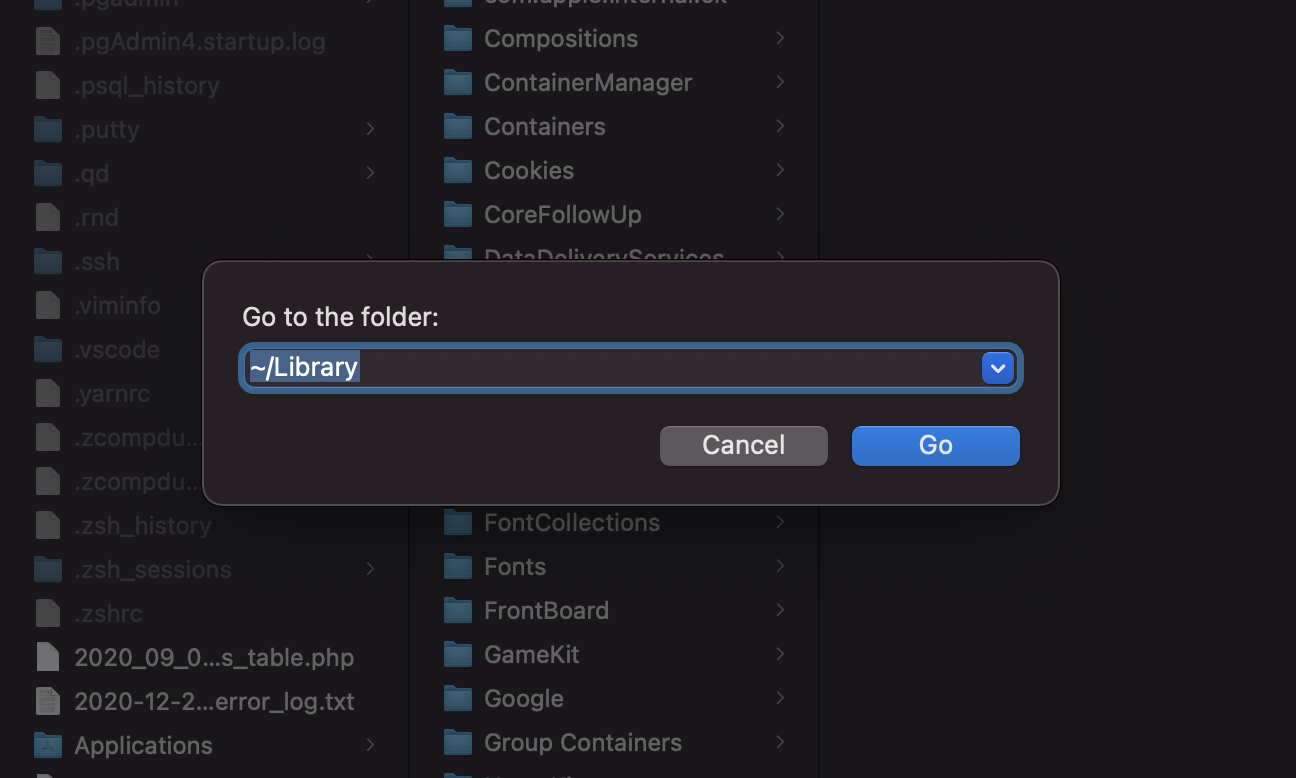
1a. If you still cannot get to the ~/Library directory, we need to show hidden files.
open your Terminal, Enter: ⌘ + ⇧ + . (Command + Shift + .)
That's a period if it's not clear.
From there you want to go to ~/Library/Preferences/com.apple.iChat.plist
Move that file to your desktop
restart your computer
open messages, verify it's operating correctly.
If it works okay and all your contacts and messages are still there,
delete the plist from the desktop.
If that doesn’t work, repeat the above steps with com.apple.imagent.plist
To re-hide your files Enter: ⌘ + ⇧ + . (Command + Shift + .)
Alternatively, if you use zsh, to hide/show files I have aliases in my .zshrc:
alias showFiles="defaults write com.apple.finder AppleShowAllFiles YES; killall Finder /System/Library/CoreServices/Finder.app"alias hideFiles="defaults write com.apple.finder AppleShowAllFiles NO; killall Finder /System/Library/CoreServices/Finder.app"
Not sure if that's helpful, but that's what I use to hide/show files since before it was available in a shortcut.
That should fix the issue with Message app on a Mac computer! Enjoy!