The best example I have of font rendering problems introduced by MacOS 11.0.1 Big Sur is with iTerm2. This screenshot shows the window as it appears on the MacBook Pro (15-inch, 2018) Built-in Retina Display 15.4-inch (2880 × 1800). This is crisp and clear.
 The next screenshot shows the same window, of the same size, as it appears on an external HP 24es Display 23.5-inch (1920 × 1080). The text is blurry with inconsistent line widths.
The next screenshot shows the same window, of the same size, as it appears on an external HP 24es Display 23.5-inch (1920 × 1080). The text is blurry with inconsistent line widths.
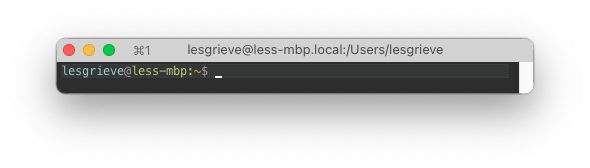
All applications that show high contrast, light on dark fonts, are affected, iTerm is just the most painful. This problem did not occur on macOS Catalina 10.15.7 with "Use font smoothing when available" disabled.
I gained some relief using the setting
defaults -currentHost write -g AppleFontSmoothing -int 1
I tried all permutations of AppleFontSmoothing 1, 2, 3, CGFontRenderingFontSmoothingDisabled, and CGFontRenderingFontSmoothingEnabled. I could not perceive a difference between AppleFontSmoothing 1, 2, or 3, only that 0 was worse.
The fonts are blurry, but brighter, gross, but better. My relevant settings are
defaults read -g CGFontRenderingFontSmoothingDisabled
defaults read -g CGFontRenderingFontSmoothingEnabled
defaults -currentHost read -g AppleFontSmoothing
null
null
1
I also observed the problem on a Lenovo P24q monitor with a resolution of 2560 x 1440.

I have not heard anything from Appple Feedback (Feedback Assistant.app) and it has been 2 weeks. What can I do to improve the readability of fonts on external monitors with Big Sur? I am looking for a setting or software that can be installed.

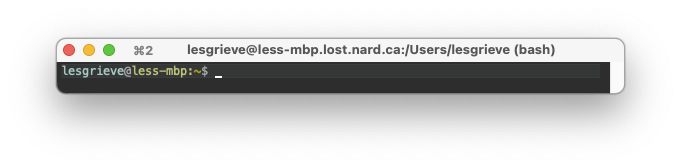
Use thin strokes for anti-aliased texthas helped.