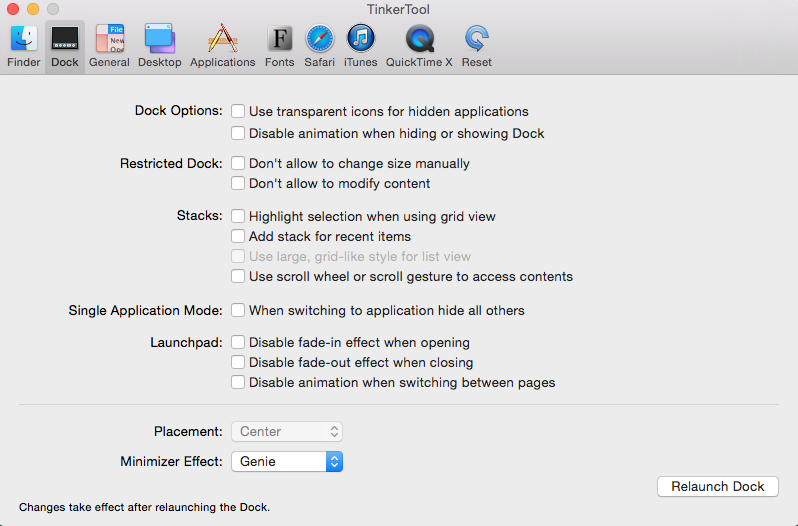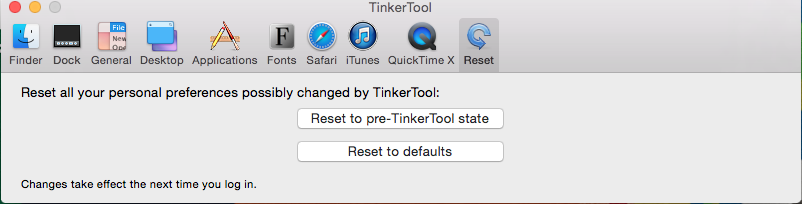If your issue is not resolved yet, I can come up with a series of things that might be happening but require some digging. You already commented somewhere that you found the solution in a Chrome extension, but if someone else arrives here with a similar issue but without using Chrome or an extension, this might prove useful.
First step is to check if this issue is system-wide or bound to your user account.
Make a new account via System Preferences, log out, and log in to the new account. Use the preinstalled Apple apps and see if the problem is still there.
If so, the issue has to do with something you installed and is running as an application or service in the background. It might also be something that hooked in to MCX which is a system designed for network administrators to make settings stick on computers.
If the issue is gone, it is only in your account. This means it is restricted to whatever applications are running when you log in, and any files and settings in your home folder. To figure out what is causing the problem, the following data is needed:
- List of files in ~/Library/LaunchAgents (if this directory exists)
- List of files in ~/Library/LaunchDaemons (if this directory exists)
- List of items in the extensions panel in the system preferences
- List of items in the Login Items in the Users & Groups panel (also sys prefs)
- List of applications that you have set to automatically start when you log in on the dock
This gives a list of all he possible items that might influence the normal operation of the Dock. The ~/ is a shorthand for your user home directory. The ~/Library directory can be accessed from the Finder by holding the Option key (or Alt key) and clicking the "Go" menu and then the Library item.
The next bit of data comes from the Activity Monitor. When you log in, please open the Activity Monitor, find the Dock item in the list of processes and double click it. This opens the detail view on the Dock process. The third tab, "Open files and Ports" contains a list of files the dock has opened. Copy that list here (or use a pasting service like pastebin.com ), which will give us a list of all the files that the Dock is using. If there is anything in there that doesn't belong there, that would be the culprit.
Next bit of data would be form the system logs. Console is the application you can use to view the logs and get specific data using the searching and filtering options. What you could do is start it and keep it open, and as soon as the Dock locks up (not allowing you to move items), check to see if the logs are suddenly showing things related to the Dock, or any application you have open, or maybe sandboxd, OpenGL or WindowServer. Copy those lines (and again, if it is a lot of text a pasting service like pastern.com might be useful to not bloat your post) and that might tell us what is happening.
Not begin able to drag anything around inside the dock but having everything else working leads me to believe that either something is locking the icons down, which is a supported function in the Dock, or an external application is trying to interface with the Dock for some sort of functionality and it is doing something wrong and thereby breaking some functions. The Dock is more than just a Dock, it also manages certain aspects of window swithcing, application switching, mission control, launching services and if I remember correctly some clipboard functions.
After you have collected the data, you might be able to restart the Dock from the Activity Monitor by using the "Quit" button at the bottom of that detail window you opened by double clicking the Dock from the process list. Hint: to stop the process list form bouncing around, sort it by name.