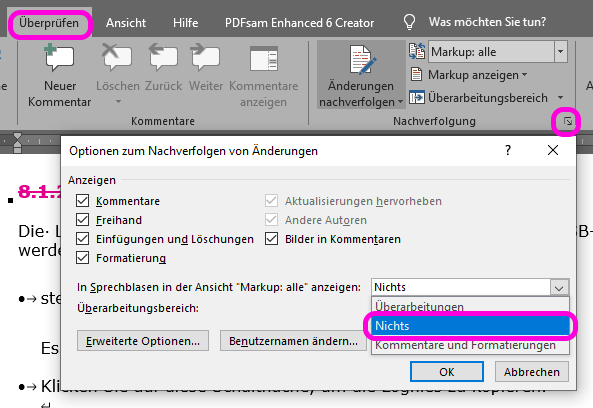Word suddenly started crashing every time either
- a document with «track changes» is opened
- «track changes» is activated in a document and the document is changed
This behaviour started without an update of the OS or Office.
Edit This also happens activating the tracking on a new empty document. The behaviour is reproducible with each and every document with «track changes» activated.