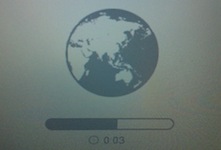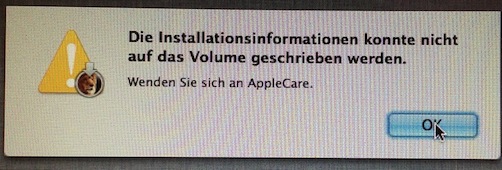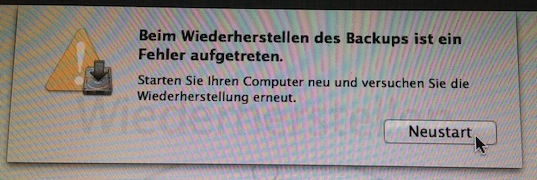A little background
I wanted to create a Mountain Lion recovery USB because I currently only have a Lion recovery USB. While downloading the installer image from the Mac App store, the computer froze and I had to perform a hard shutdown.
My question
I cannot boot into OSX anymore. How can I get it working again? I will try anything.
What I have tried
- Entering Safe mode by holding shift on startup. But this does not seem to work. No matter how I do it.
- Using the Lion recovery USB. This does not work either - I can only see a grey circle with a slash. Maybe this is happening because I have Mountain Lion installed. As I have said above, I do not have a Mountain lion recovery USB.
- Contacting Apple Care / Genius bar because this Macbook Air has Apple Care. They will not help, because the Macbook Air's warranty is no longer valid as my Mac suffered from water damage not too long ago.
- Downloading Mountain Lion from another Mac which only runs Lion. This is not possible in this case: The Mac App Store will only "offer" to download Mountain Lion - but when I click it the download is blocked because the Mac only runs Lion and cannot update to Mountain Lion (the Mac is too old). I should be able to download Lion at least, but have not found any option.