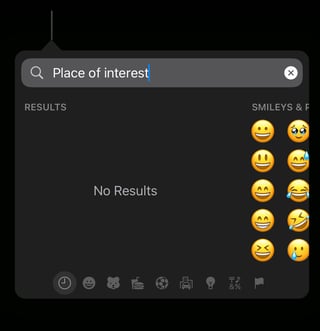I'm looking for a way to type the Command symbol (⌘) on iPad without installing any third-party apps.
For the moment, when I want to use it, I copy it from there but that's really inconvenient.
What I've tried
I first tried most solutions explained in What do I type to produce the command symbol (⌘) in Mac OS X? which doesn't involve installing any third-part app, here are the results:
First, I've tried the accepted answer.
The issue with the first part is that there is no Character Viewer on iPad as there is in Mac. Then, I tried adding the Unicode Hex Input keyboard layout which wasn't present in Settings > Keyboard > Keyboard and in Settings > Keyboard > Hardware Keyboard (when using a BT keyboard).
I then tried this answer (as well as this one and this one which could have been working but did not. I simply don't get any result when searching for "Place of interest". (The following screenshot was taken when searching from a BT keyboard)
The answer explaining about how to replace a character in Character Picker unfortunately doesn't work on iPad either since (AFAIK) there is no way to edit plists there.
Of course, text replacement works (see this answer) but I prefer not to use that as I prefer to be able to write freely (not having a Command symbol when I type "cmd" for example).
The question
Can I type the Command symbol (⌘) on iPad with the internal or with a Bluetooth keyboard (Keys-To-Go)? If so, how?
Note that I would also appreciate if the answer also works on iPhone.