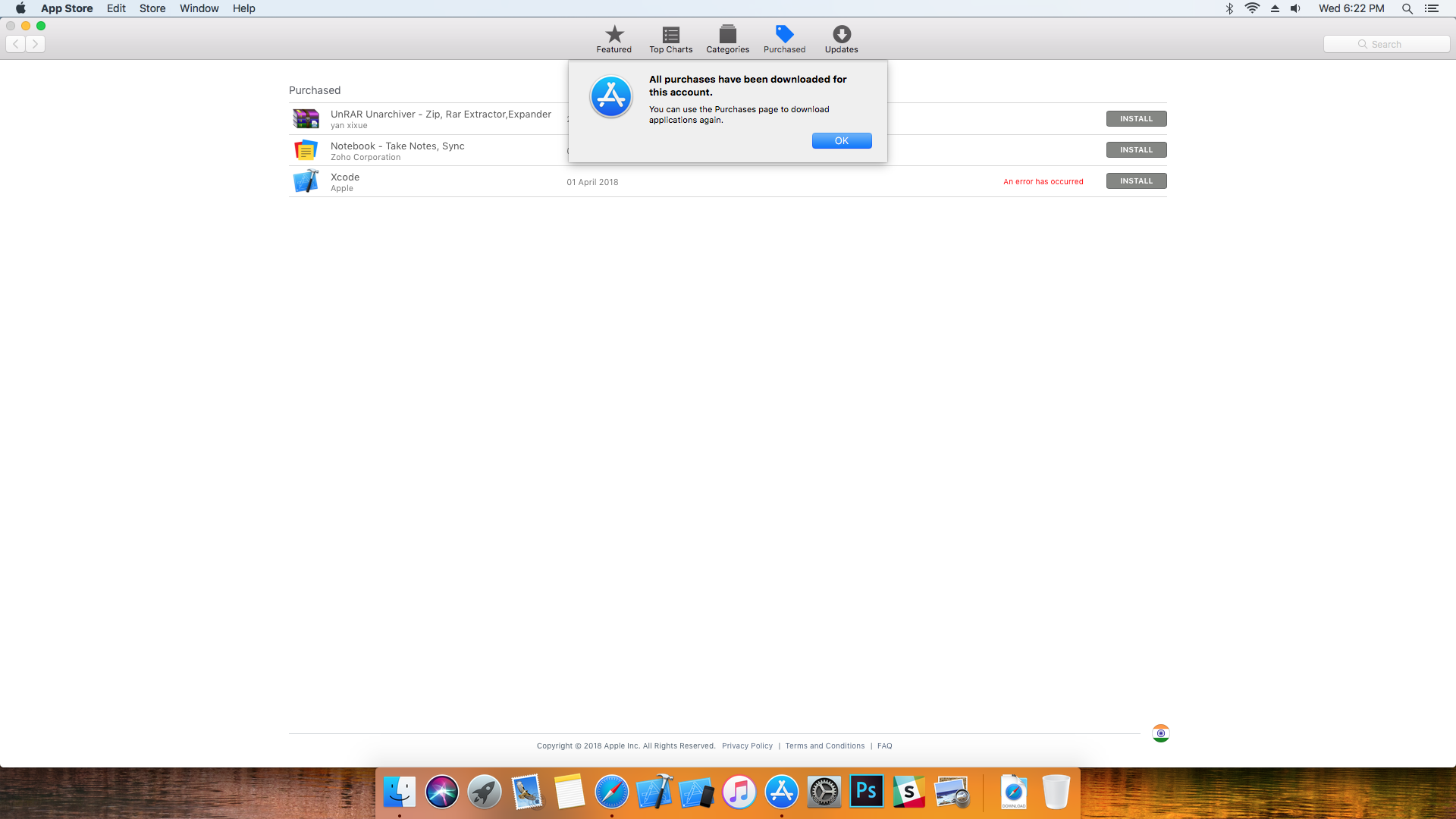Yesterday I update MacOS Sierra to MacOS High Sierra than I remove xCode 9.2 after that when I try to install xCode 9.3 from App Store, It gives me below error:
Xcode failed to download, Use the purchase page to try again I tried below solutions.
1. Remove Account and again add it.
2. https://gist.github.com/ferbass/3ecc06a8ae992365bf73
3. Xcode failed to download. Use the Purchases page to try again (But There's no Debug menu in MacOS High Sierra)
4. Try to install xCode with Different account but facing same error.
5. Other Applications are downloadable but facing error only in xCode installation.
below are screenshots