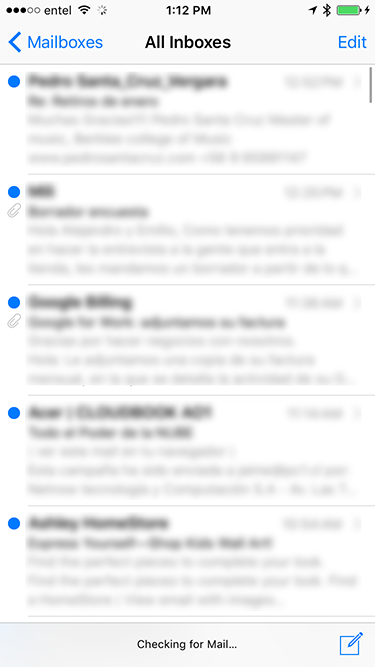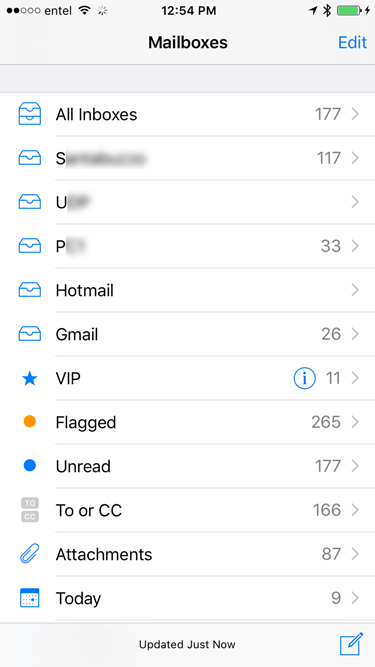I've just finished setting up a mail address for my father. He has a custom domain name, and the he's able to receive/send email with this custom address via Gmail.
On his iPhone and iPad, he's using the default mail client, and it's linked to his Gmail account.
Since he receives emails from 2-3 different accounts already, it's confusing to know which mail was sent to which address.
In Gmail, you have the option to label the incoming messages, so you can quickly scan your emails and see exactly which were received from which address.
Is this option or any alternative available on the iPhone default mail client?
The labels are working if he uses the Gmail app, but he would rather keep using the default mail client.
Thank you for the help!