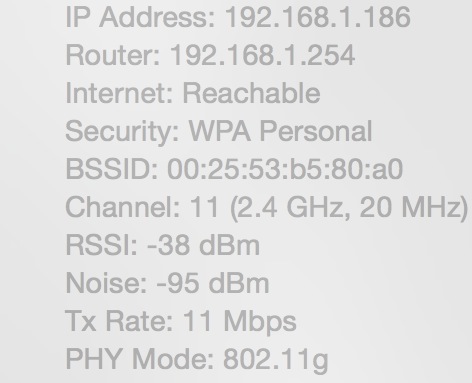So a few days ago I just bought a new MacBook Pro Retina Early 2015 and at first it was all good. 2-3 days ago I noticed strange problem - Wi-Fi keeps going down like every 10-30 seconds or so and it's not router's problem, because on my other PCs the Wi-Fi is working perfectly fine. For example right now I was downloading 35MB file (500KB/s download speed) and the speed went to 0KB/s like 5 times or so, so I had to turn off Wi-Fi on MBP and turn it on again. Then the speed went to 0 and I had to do the same. Same problem occurs when I'm browsing - out of nowhere Safari stops loading pages and I need to wait for like 30 seconds until the wi-fi starts working again or I need to turn off and on wi-fi on MBP.
What I tried:
Turning off wi-fi and deleting these files:
com.apple.airport.preferences.plist com.apple.network.identification.plist com.apple.wifi.message-tracer.plist NetworkInterfaces.plist preferences.plist
from /Library/Preferences/SystemConfiguration/
It didn't help. I also tried to forget the network I was currently on and connect to it again, but that didn't work either. Atm I don't have a possibility to check how my MBP works on other Wi-Fi networks. I've installed the latest version of Yosemite.