I created some rules in Mail 6.6 application.
Now, I want to apply these rules on my existing mails in mailbox, not just to the inbox, that is going to my mailbox after creation of the rules.
How can I achieve this?
I created some rules in Mail 6.6 application.
Now, I want to apply these rules on my existing mails in mailbox, not just to the inbox, that is going to my mailbox after creation of the rules.
How can I achieve this?
To apply the rules to existing messages, just select the mailbox and use "Apply Rules" from the "Message" menu. Or use the shortcut ⌥+⌘+L
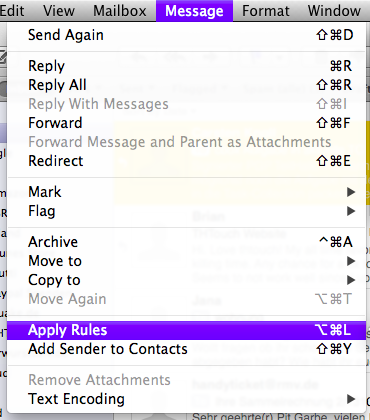
Apply Rules item on the Message menu only applies to selected messages.
Best and easiest solution - Select all emails from that folder you want to apply rules, (probably a cmd + A) and Select 'Apply Rules' on right click menu.