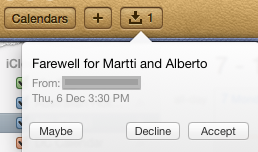I often ignore invitations to office events on my phone, and then answer them later from iCal on my Macbook. Sometimes there are old invitations for events that have already occurred. However, the only options in iCal are Maybe, Decline or Accept.
If I choose any of these an email is sent to the requester which is confusing for them. How do I remove these from my queue without triggering an email? In other words, where is the Remove or Hide button?
Update 2013-01-08: The problem is that the invitations no longer appear on my phone (the "Invitations" list is empty) however they still appear in my Mac's iCal tray.