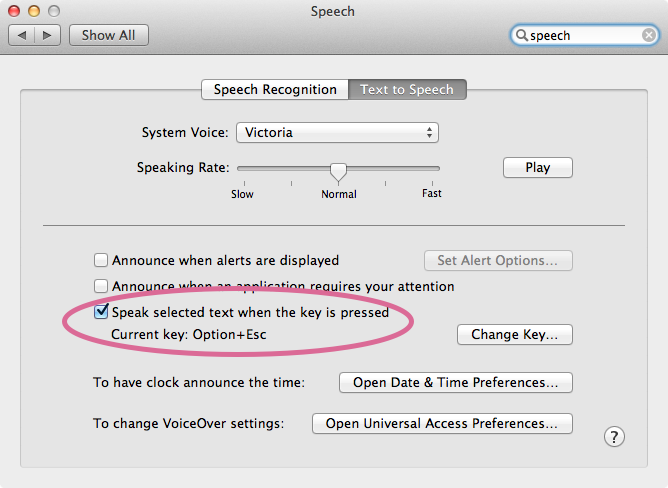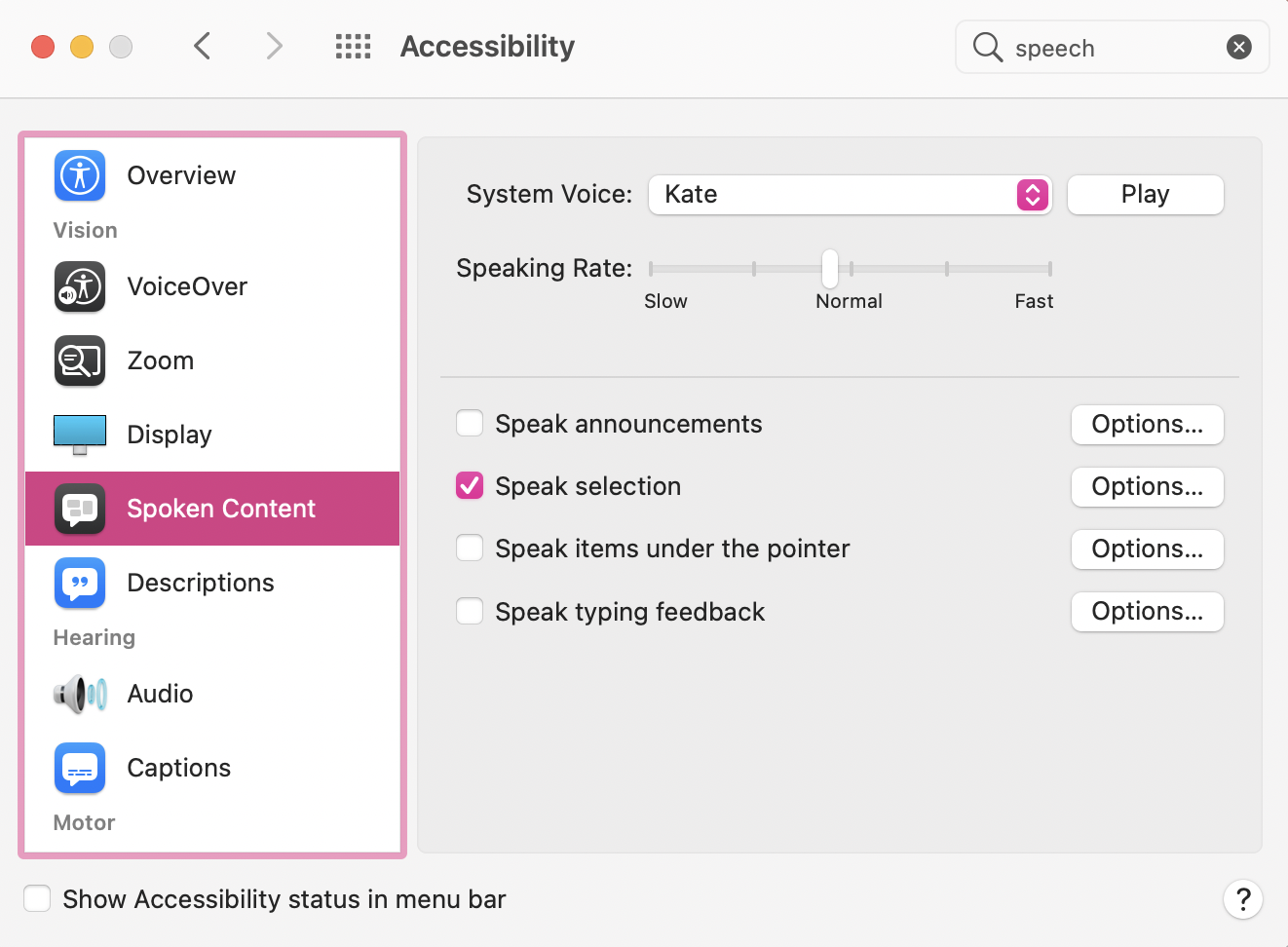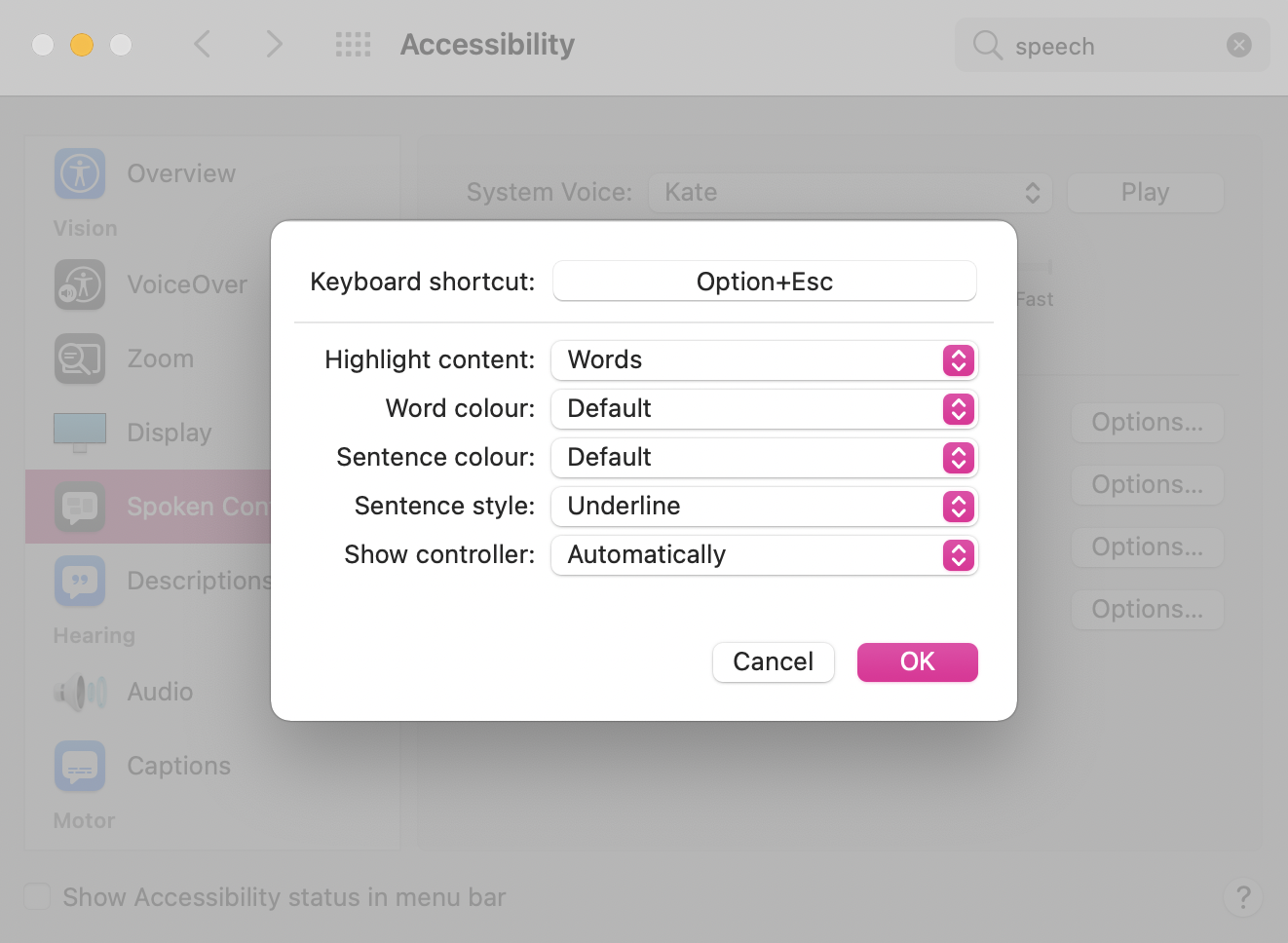I love the 'say' command in OS X. It's quite possibly the most fun little part of the Mac that I've seen in a while.
However, having to go to Terminal every time I want to use it is a bit of a drag. I'd like to make it a keyboard shortcut.
So: How can I tell OS X to 'say' whatever text I have selected with a keyboard shortcut?