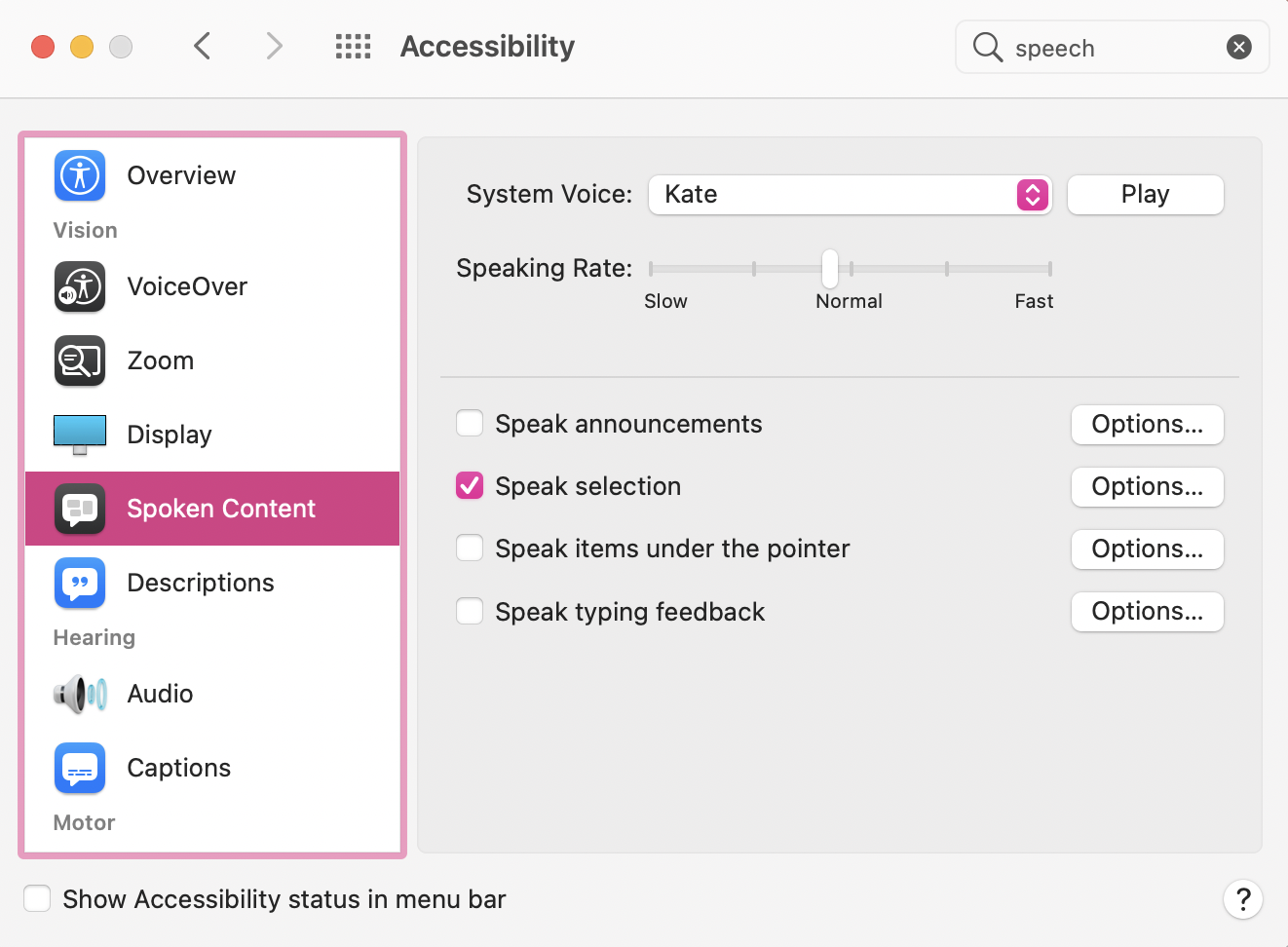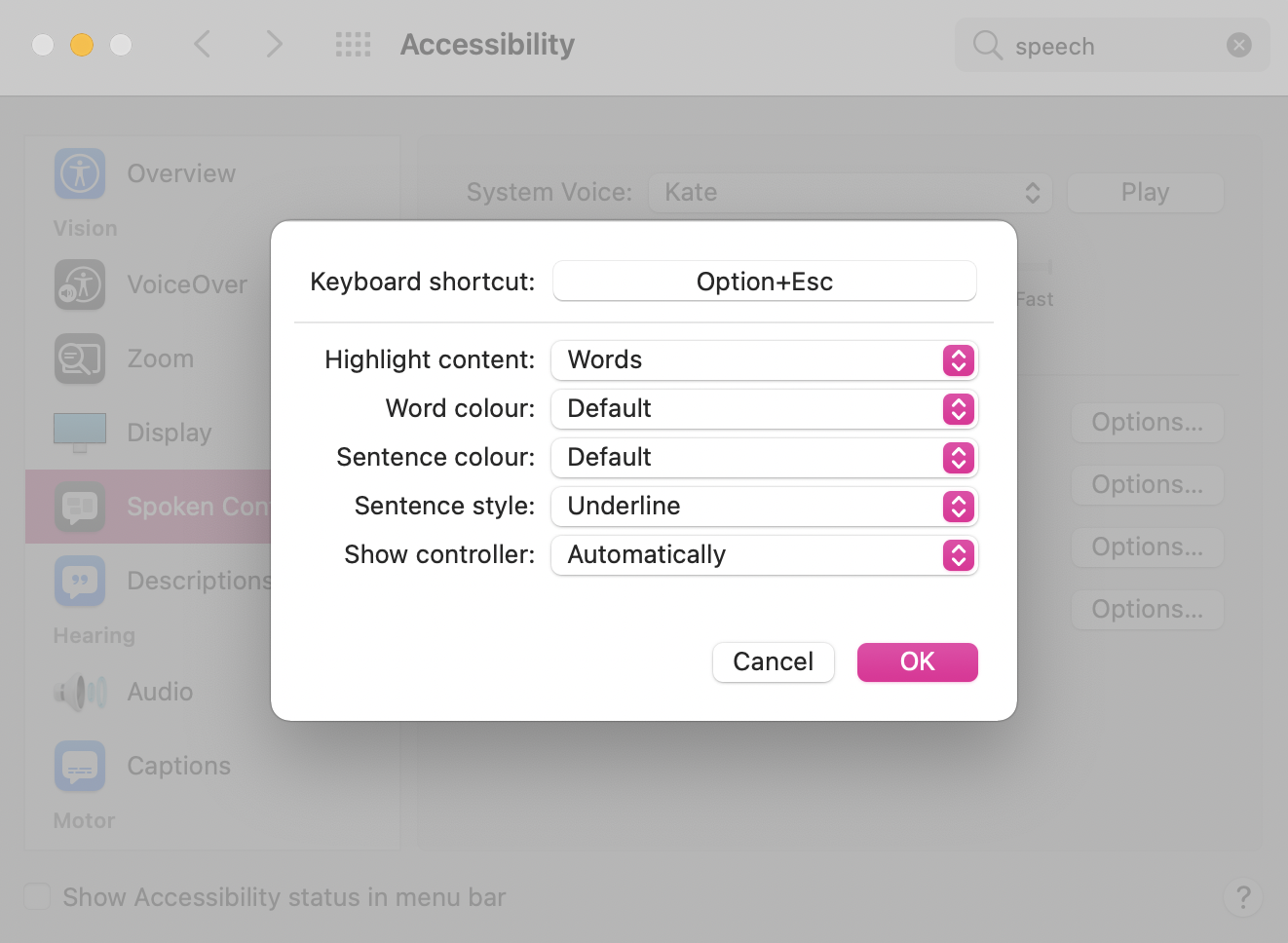With macOS Big Sur 11.3.1, to read any written text (in your browser, text editor program, pdf ..), you first need to enable it in System Preferences > Accessibility. In the left pane, select Spoken Content. And select Speak selection.
You can also choose the shortcut to activate this function : click on Options and choose the Keyboard shortcutclick on Options and choose the Keyboard shortcut you prefer.
Then, to use Speak selection, just select any text in a document (text, doc, in your browser, in a pdf … ) and use your shortcut. It should read your text out loud and display a pop up menu where you can pause, stop, control the speed …