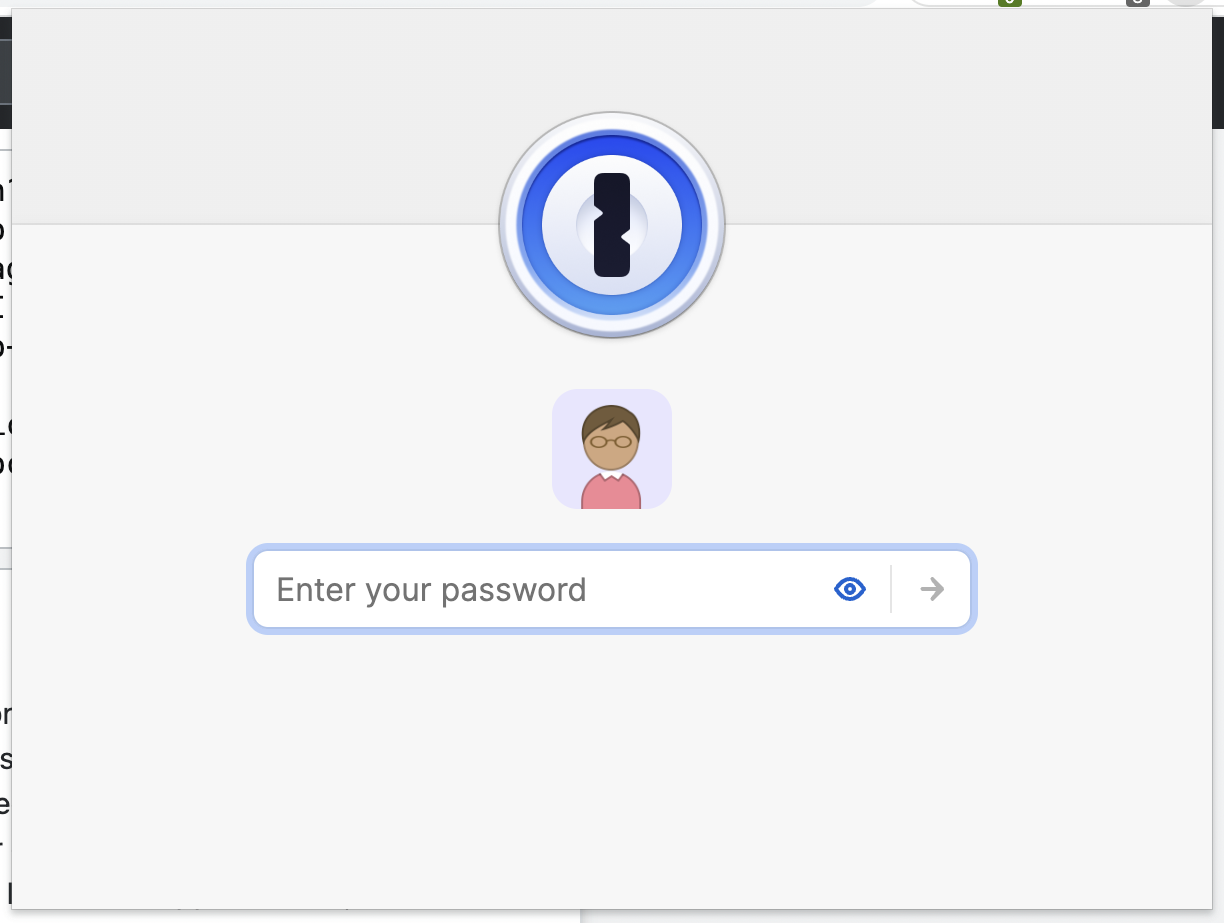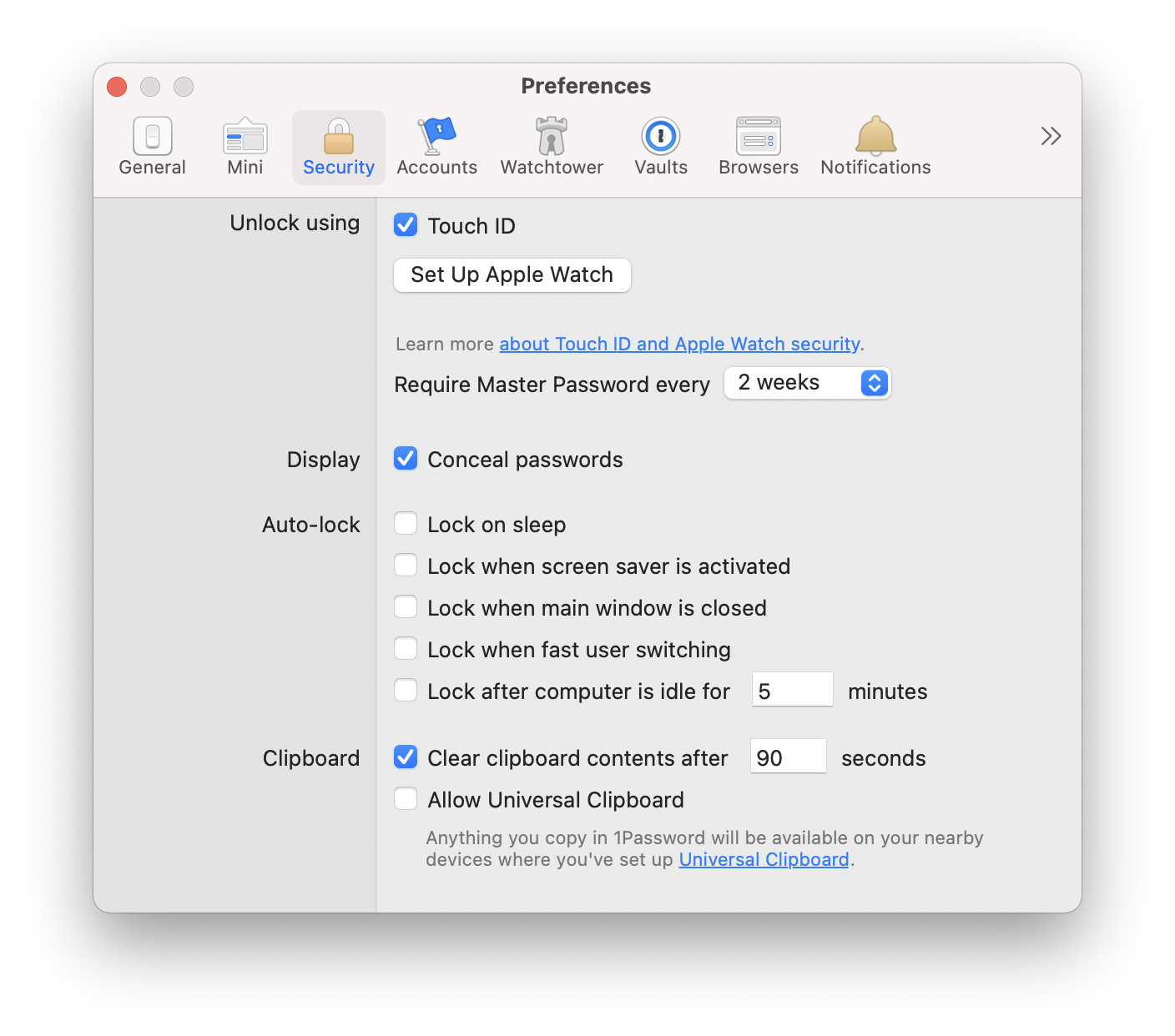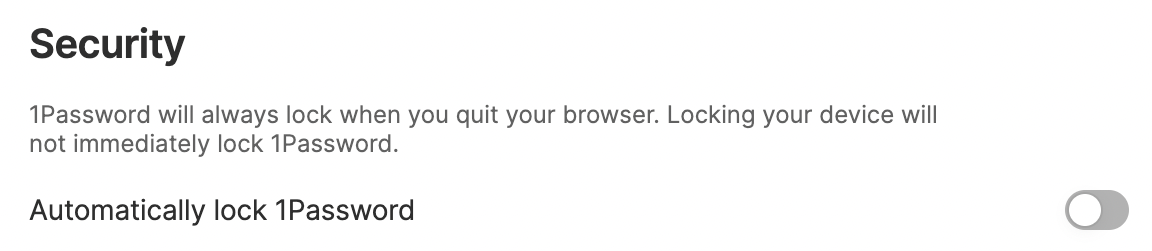How can I disable auto-lock in the 1Password browser extension?
I use the 1Password password manager and the Chrome web browser. Whenever I try to auto-fill a password, a tool tip says, "Press the 1Password icon in your browser's toolbar to unlock." When I click the icon in the toolbar, it prompts me to enter my password.
In the 1Password app, I navigated to 1Password menu –> Preferences... –> Security. I set, "Require Master Password every 2 weeks," and I disabled all five kinds of auto-lock. In the 1Password browser extension, I navigated to Menu –> Settings... –> Security, and I disabled, "Automatically lock 1Password." Nevertheless, the browser extension continues to repeatedly ask for my password.
I searched on the 1Password website, and I read the support article, "How to set 1Password to lock automatically." I also read the Reddit post "How to disable 1Password X lock?" Unfortunately, this post comes from three years ago, and it refers to 1Password X, but I use 1Password 7 instead. According to 1PasswordCS-Blake, for 1Password X, the extension does not integrate with the app. But for 1Password 7, the settings for the extension show a toggle switch for integrating with the app.
Please find attached screenshots of the tool tip in the browser extension, password prompt in the browser extension, security preferences in the app, and security settings in the browser extension.
Figure 1: Tooltip in Browser Extension
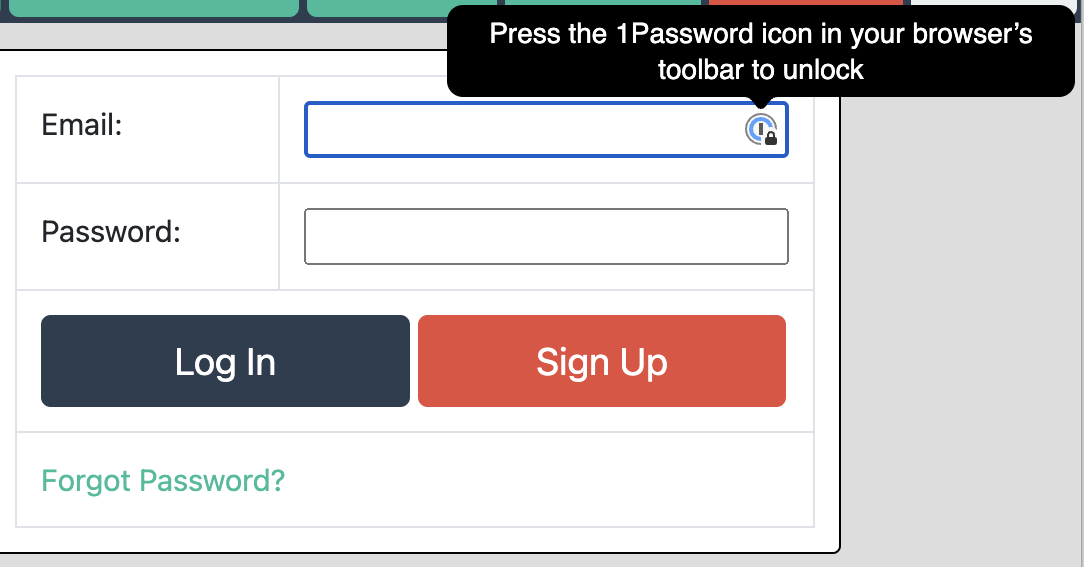
Figure 2: Password Prompt in Browser Extension