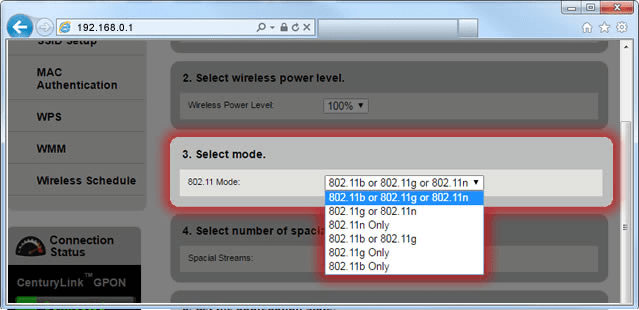Bought a brand-new 2023 MacBook Pro 14 inch running Ventura 13.2 (updated from 13). It intermittently disconnects from the internet. The issue manifests in one of two ways: either there's an exclamation point on top of the WiFi 'pie' in the menu bar, or there's no indication at all but sites don't load. Either way it usually reconnects within around 10-20 seconds.
I have my iPhone X (iOS 16.3) and my previous laptop (2015 MacBook Pro 15 inch running Monterey 12.6.2) working fine on the same network. The router being used is an Adtran C424G.
While I'm no networking expert, there's a lot of crowding of SSIDs nearby and I've read that that can be a problem. But then I don't understand why more of my devices don't have a problem with it.
When I first set up the computer I installed a VPN and Little Snitch before connecting to WiFi for the first time. Thinking that might have messed with things, I then factory-reset the machine, but the issue persists. I have followed some of the steps here and here, including deleting the network preference files and disabling AirDrop, forgetting and re-adding the WiFi network, restarting my computer, restarting the router, using 2.4Ghz instead of 5Ghz, safe mode, etc.
I've called both Apple and my ISP. No dice.
I cannot reproduce the issue when I use my phone as a hotspot. Also, when I tried the laptop on a different WiFi network, I was unable to reproduce the issue, too. I'd be tempted to conclude that something is wrong with my WiFi network but again it works fine for my other devices so I'm left where I started.
Update: When I click on the WiFi 'pie' with the exclamation point I can expand the error message and it says "No Internet Connection — Your Mac successfully joined the Wi-Fi network, but cannot reach the internet. If this is your Wi-Fi network, try restarting the modem and router, or contact your ISP."
Update: Ran pings over WiFi hotspot (iPhone) for ~9 hours over night, could not reproduce the issue there.