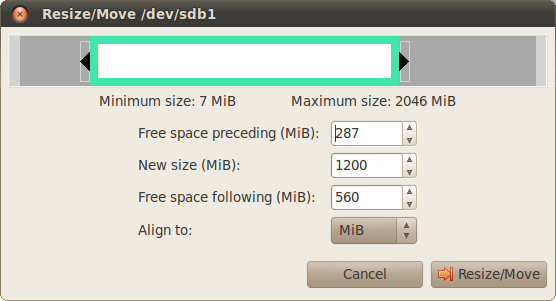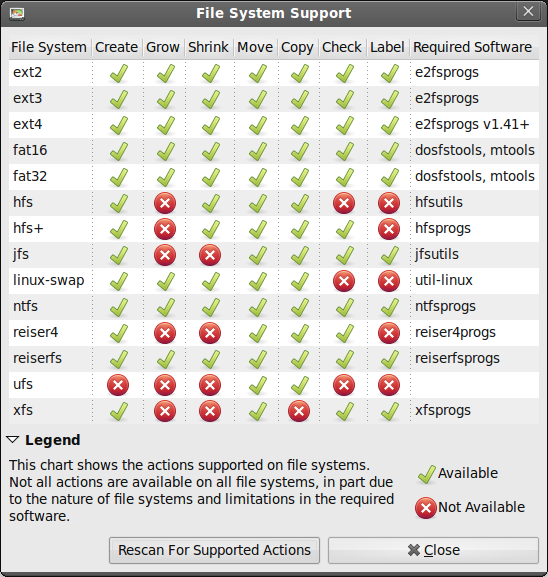Does any one know how to do this?
3 Answers
if you want to reduce the size of bootcamp partition you can use this.
and if you want to increase the partition size you can use CampTune.
Edited:
if you want do it free use this method (Malicious link removed -- see comments) it needs 2 applications (both are free)
p.s: some software download link in article was corrupt you must download these apps from my links.
-
-
-
1That "method" link redirects you to a malicious website that downloads a virus in your browser cache.– SensefulCommented Mar 19, 2012 at 4:14
-
1
-
1
The answer below applies to Intel Macs, where the following is true.
- The macOS operating system was installed in an APFS container.
- The Boot Camp Assistant was used to install Windows 10.
- Windows 10 was installed to UEFI boot.
- The partitions on the drive containing Windows have not been altered in quantity, starting location or size since the installation of Windows.
The steps are given below.
Use the output from the command given below to get the identifier for the APFS container partition which is on the same drive where Windows is installed. This answer will assume this is
disk0s2. If your identifier is different, then make the appropriate substitution when entering commands.diskutil listUse the
diskutilcommand to create shrink the size of the APFS container on the same drive where Windows is installed. For example, if the container is 500 GB in size and you wish to add 100 GB to Windows, then you would enter the command below to shrink the APFS container to 400 GB. If successful, the command will create 100 GB of free space before the partition containing Windows.diskutil apfs resizecontainer disk0s2 400GFrom the
man diskutil, note the following.Specifying
limitsinstead of a size causes no action to be taken, but instead prints a range of valid values, taking into account various constraints.To add the remaining free space to Windows, the partition containing Windows will have to be moved so the free space would appear after this partition. There are third party tools that can move Windows partitions. However, not all are compatible with macOS. According to this other post, there are two possible compatible free tools available. These tools are outlined below.
GNOME Partition Editor (GParted). A Linux based bootable USB flash drive can be created containing this tool. After booting from the flash drive, the GParted tool can be used to move the Windows partition. If you build the bootable USB flash drive using the zip file downloaded from GParted, then both a keyboard and a mouse (or similar device) is required. One disadvantage is the keyboard and/or mouse may need to be wired to use this tool. However, if you can boot from a Ubuntu installer flash drive, then only use of a mouse is required. One advantage is this tool does not have to be installed into Windows.
MiniTool Partition Wizard. This tool is installed into Windows. To move Windows, the Mac reboots and performs the move without user interaction. One advantage is any existing keyboard and mouse (or similar device) can be used. One disadvantage is this tool has to be installed in Windows and therefore will still exist on the drive after you are finished moving Windows.
Note: Before attempting to move the Windows partition, the Windows
chkdskcommand should be applied to the NTFS volume in this partition. This can be accomplished by booting to Windows Recovery Environment (Windows RE) and entering the command below.chkdsk c: /fBoot to Windows and use Disk Management to add the free space to Windows. The command to open Disk Management is given below.
diskmgmt.msc