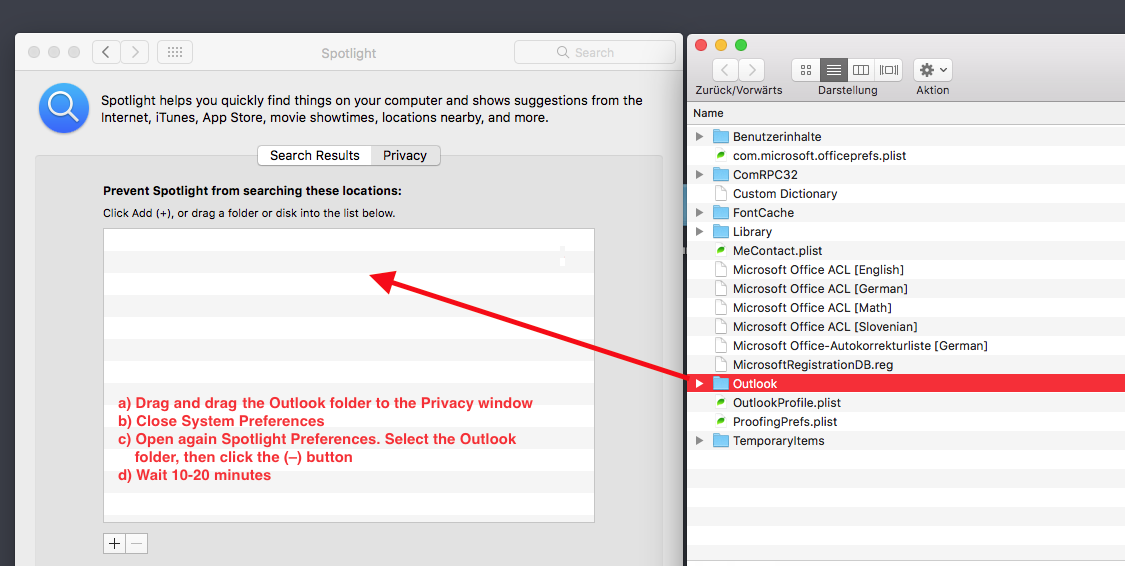This Microsoft Support Article explains re-indexing of Office 365 for Business.
In case that your System Spotlight Index is not corrupt, try to rebuild it:
After updating Mac OS to v10.14.5, you can re-add the account and
check the result. If the issue persists, perform the following steps
mentioned below to re-index the Outlook data folder and check if it
resolves the issue. First let's quit Outlook completely and then open
'Terminal' and then copy - paste the below mentioned command:
sudo mdutil -E /
It will prompt for your Mac password. Please enter it and wait for it
to complete. You will see 'Indexing enabled' message. Once this is
done, re-index the Outlook data folder and check the behavior. Please,
Quit Outlook completely and then try these steps:
1. Choose Apple menu > System Preferences, then click Spotlight.
2. Click the Privacy tab.
3. In Finder: a. On the Go menu click Go to Folder... b. Copy and paste the following location into the "Go to the folder:" dialog box
and click Go: ~/Library/Group
Containers/UBF8T346G9.Office/Outlook/Outlook 15 Profiles/
- Drag the ‘Main Profile’ folder to the Privacy tab. Once added, remove the folder, and Spotlight will re-index the folder. Note: You
must perform this step for any additional profile folders you may
have. The status of the re-indexing is not shown anywhere. so you need
to wait for some time and check the result.
If your System Spotlight Index is corrupt, try this:
Version 1 (minimal)Type command
"sudo rm -R /.Spotlight-V100"
Then type the command (-i (on|off) Turn indexing on or off)
"sudo mdutil -i on /"
Then type the command (-E Erase and rebuild index.)
"sudo mdutil -E /"
Version 2 (more exhaustive)
Type the commands...
"mdutil -i off /"
"sudo rm -rf /.Spotlight-V100"
"sudo rm -rf /.Spotlight-V200"
"mdutil -i on /"
"mdutil -E /"
What I did is Version 3...
Version 3 (Using a third-party utility)
This appears to also do what the above, but because I didn't check the
files it is modifying, so it's a mystery of the black box of 3rd party
software because I used a utility to do it. I did this using Titanium
Software's free Onyx utility, which is available for all recent
versions of macOS (use the version for your OS).
I wasn't sure what was too much to select so I unchecked everything
and only selected "Spotlight index" and "Mail's mailboxes" and radio
button for "Delete the existing index"
After I did that, it still wasn't fixed I had to re-apply the
REINDEXING STEPS listed above to get repair the Outlook 2016 files.
There are other problems that exist and there may be options to do
this all from the command line rather than hokey pokey going to
through the gui. It appears that duplicate installs of Outlook
spotlight instances can also be a source of problems and Spotlight can
get stuck on certain folders (which I think is part of why we re-index
those folders using the gui but I think this is also possible from the
commandline I'm still working that out.)
List existing importers and check for duplicates
/usr/bin/mdimport -L