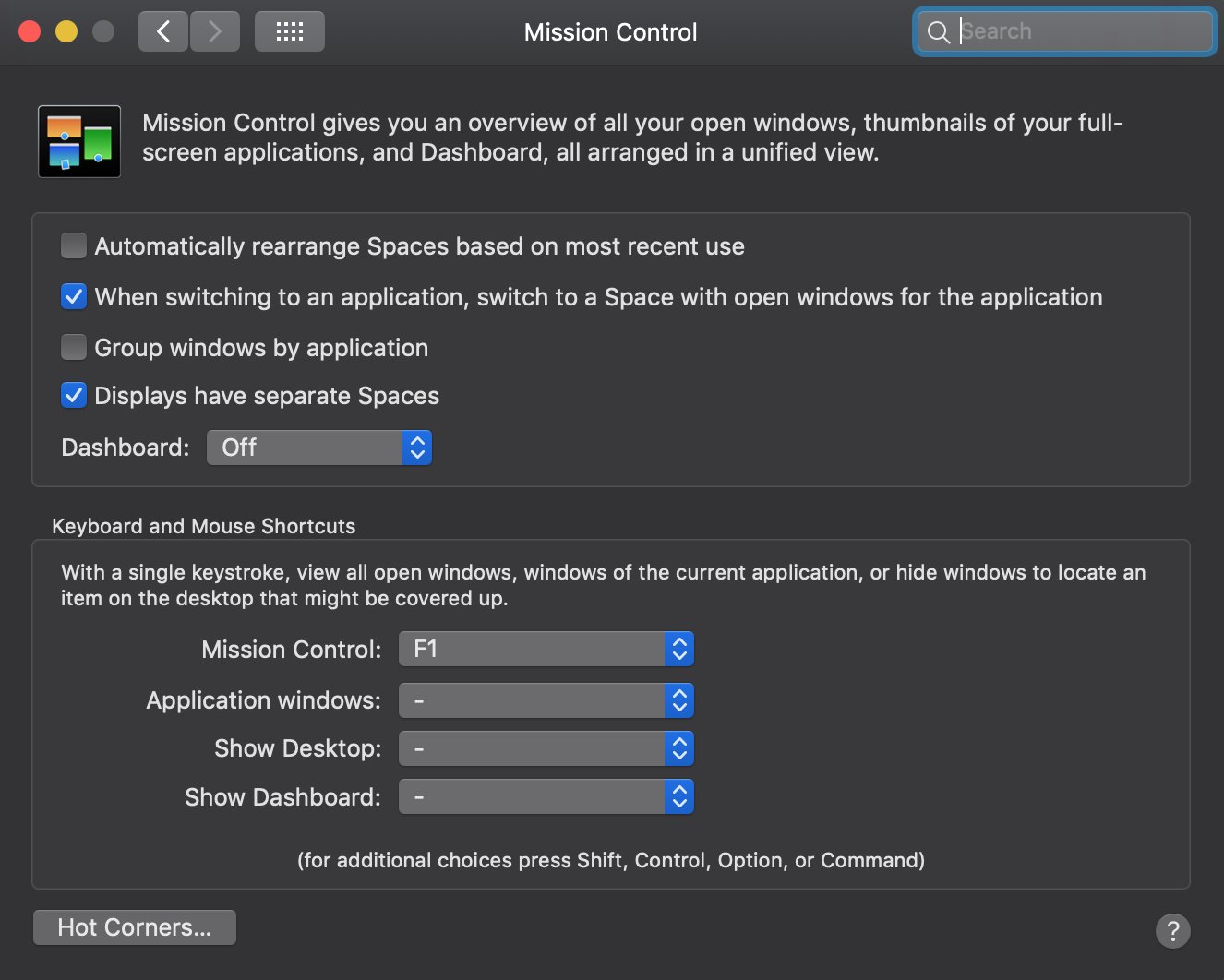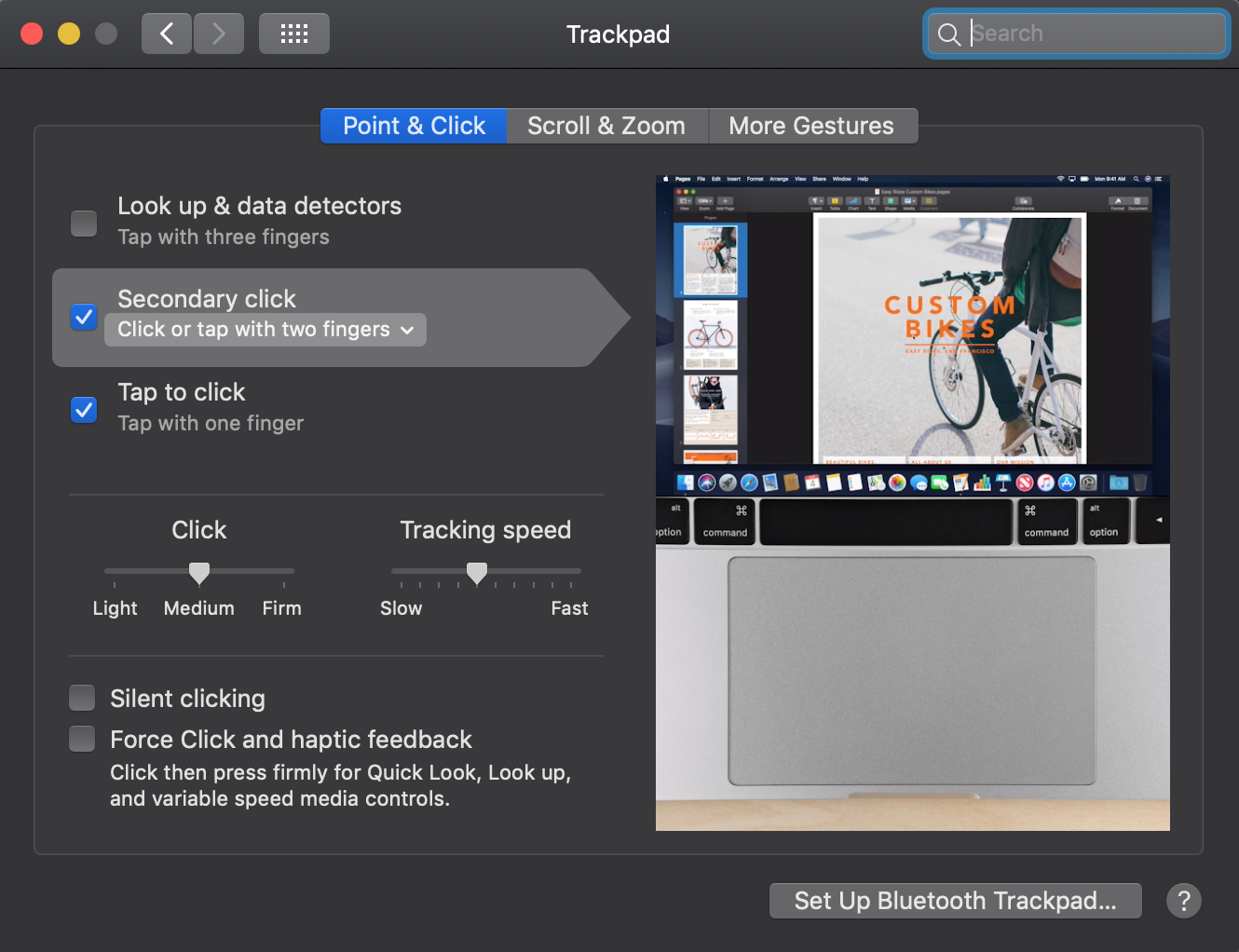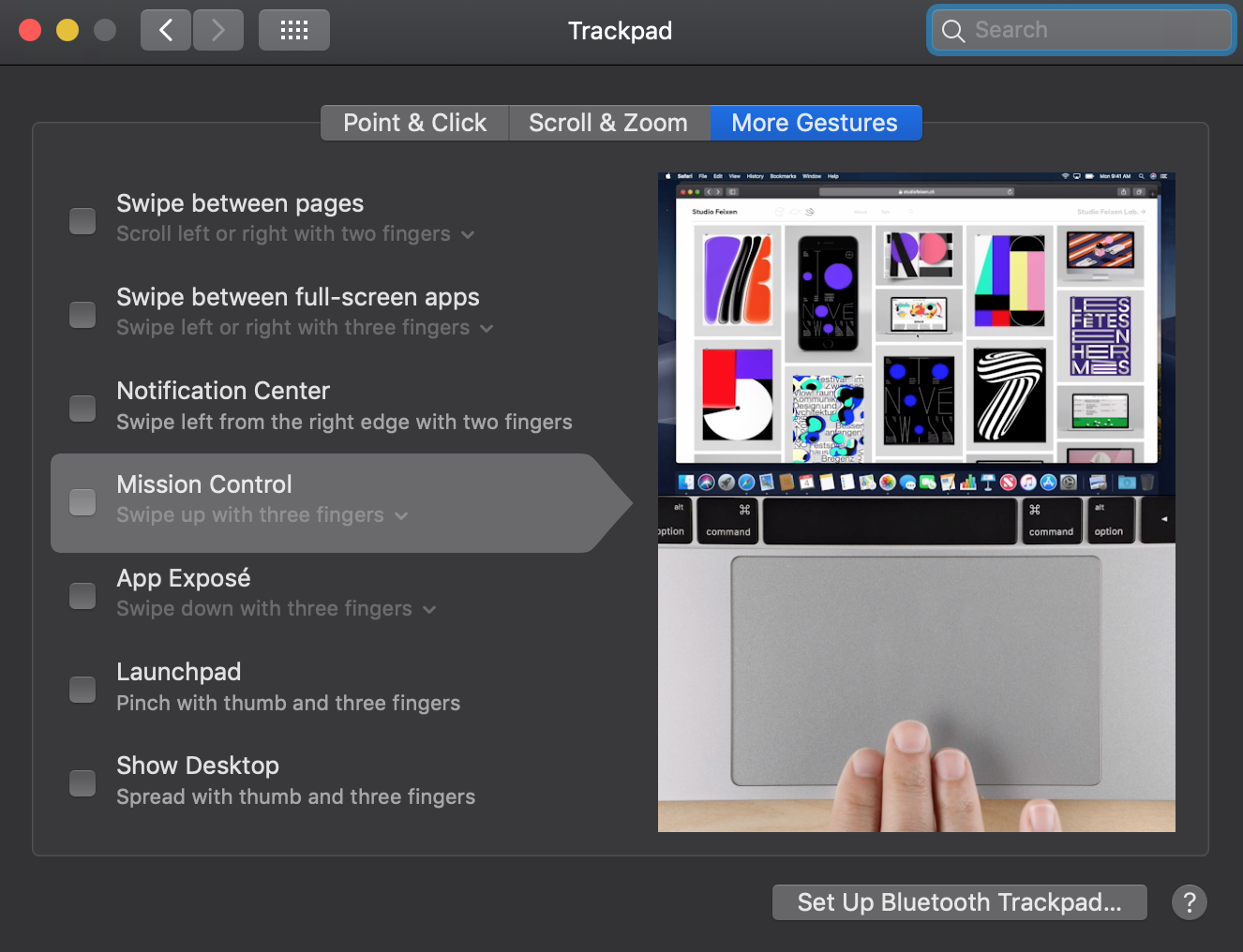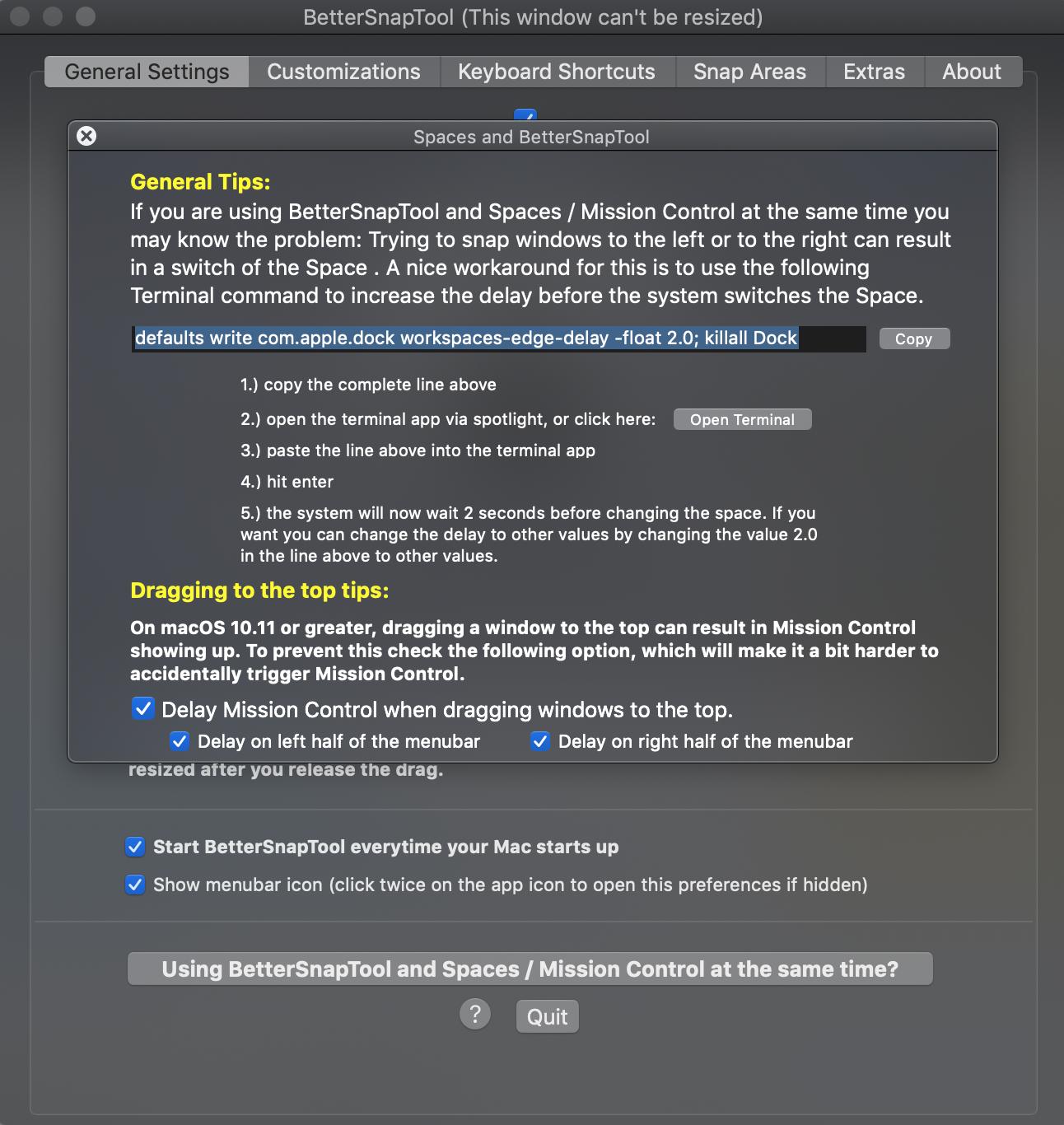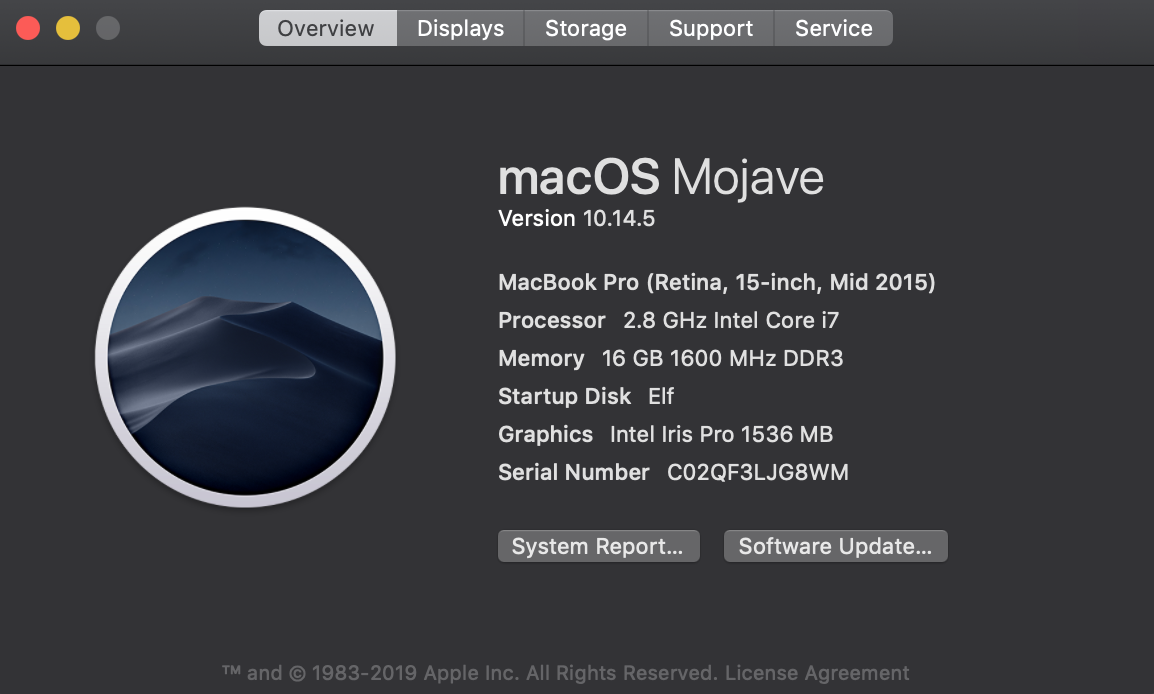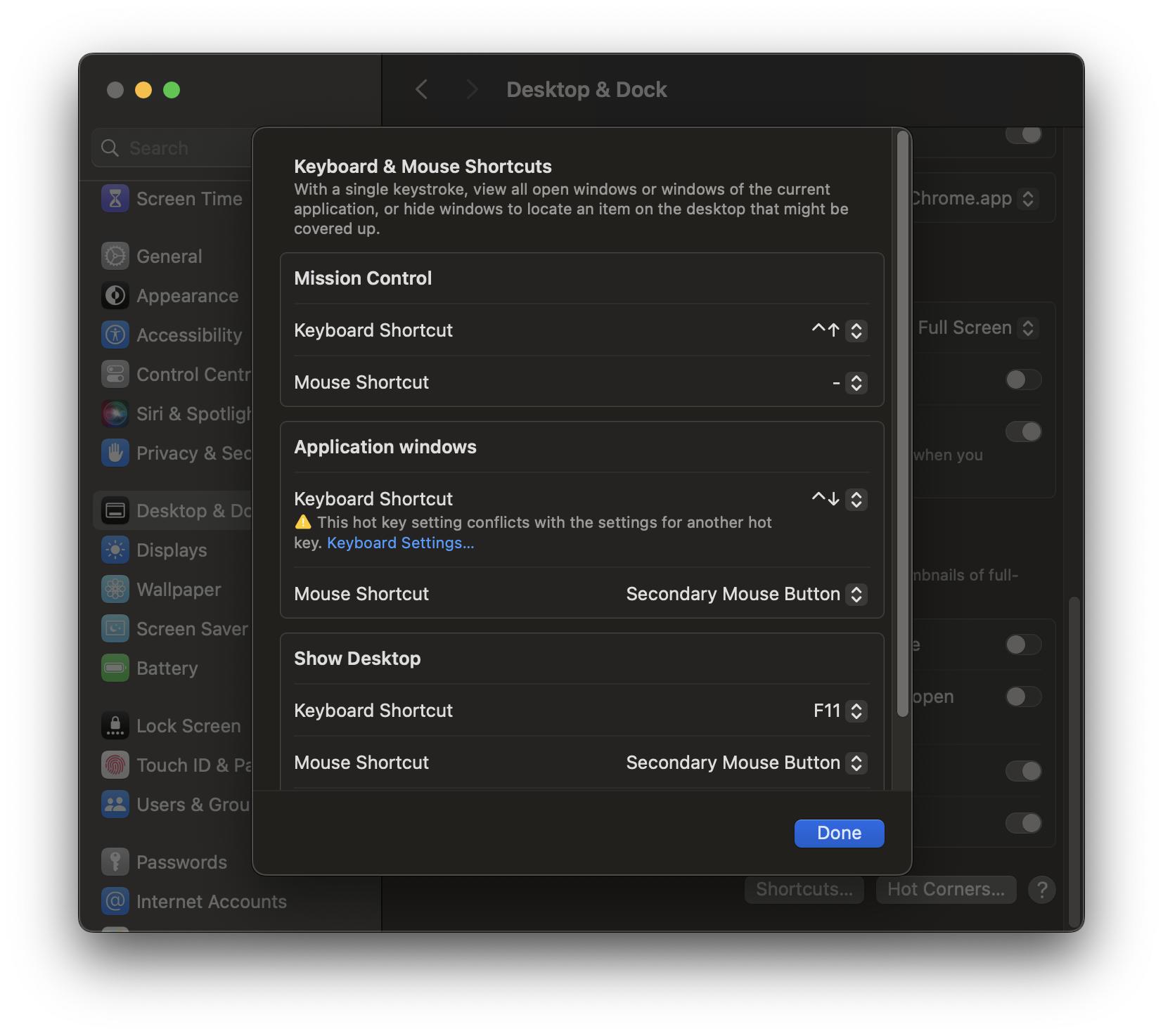As a troubleshooting step I would start with booting into Safe Mode to see if the behaviour is replicated there, and also to see if the behaviour continues again afterwards when you've logged back in normally.
Boot into Safe Mode
Follow these steps to boot your Mac into Safe Mode:
- Fully shut down your Mac
- Restart your Mac
- Immediately press the Shift key and keep it down
- Let go of the Shift key when you see the login window (NOTE: If you have FileVault enabled you may need to log in twice).
- Take a note of what happens (i.e. does secondary click still opens Mission Control?)
- Now exit Safe Mode by restarting your Mac as normal
- Log in normally and test again
Once you've booted into Safe Mode, let me know how you went and we'll go from there.
Trash your Mission Control preferences
Now that we know the problem isn't caused by a 3rd party extension etc, let's trash the preferences for Missopn Control and see what changes that maes.
- Go to Finder
- In the menu bar click on Go > Library (Note: If the Library option doesn't appear, hold down the option key while clicking on the Go menu)
- Within the Library folder, look for and open the Preferences folder
- Now look for
com.apple.spaces.plist and move it to Trash
- Restart your Mac
- Log back in and empty your trash
Now test again and let me know how you went and we'll go from there.