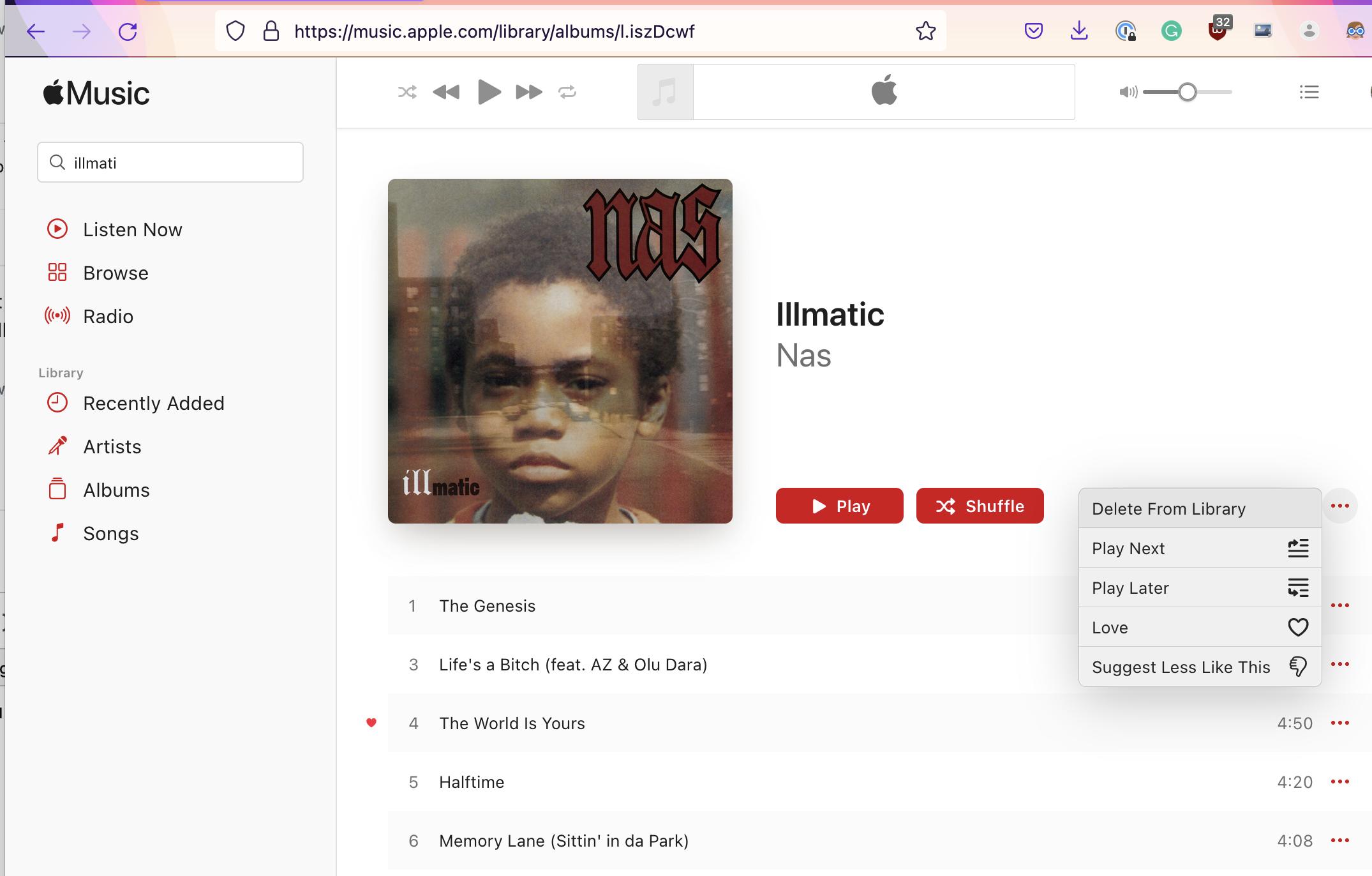I have a little over 9000 songs. Between yesterday and this morning, iTunes Match is finally done evaluating and uploading songs, and it seems to have made a few mistakes.
If I show the iCloud Status column in my song list, in a number of albums I'll see "Matched" for most of the tracks, but "Uploaded" for one or more track. If I look up that song/album/artist on the iTunes Store, Apple has those songs. I've even looked at the track info to see if they might have been encoded differently, but on the few I've spot checked they have the same encoding as the other songs in the album that were matched.
I've been able to force iTunes Match to re-evaluate songs that showed "Error" before (no errors now), but I can't seem to figure out how to force it to re-evaluate these songs that were non-matches even though they're in the store. How do we do this? Do I turn off iTunes Match and start over again? I've been reluctant to do so considering how long it took yesterday.