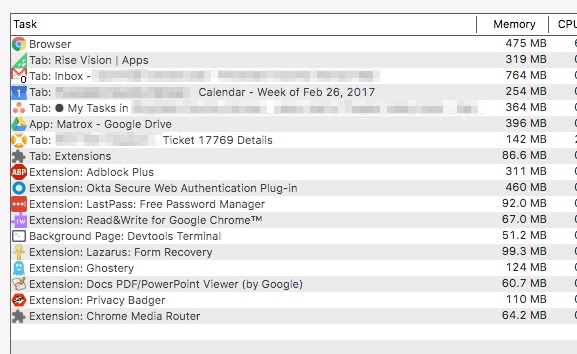I recently noticed that I had about 4 or 5 Google Chrome Helper processes running in my Mac. I have no windows opened on chrome and it seems that the Helper processes still stay there regardless. I looked at the other question Why does Google Chrome launch multiple instances of Google Chrome Helper? and this good article explaining what the issue is and how to solve it. They suggest to follow the following steps:
- shut down all your Chrome windows without quitting the program.
- go to “Preferences,” scroll all the way down in the menu
- click on “Show advanced settings…”
- The first item in the expanded advanced settings list will be “Privacy,” and click on the “Content Settings” button right under that.
- (step that fails for me) About halfway down the content settings list is a “Plug-ins” entry, which will likely be set to “Run automatically.” Instead, select “Click to play.”
The instructions are clear and easy to follow but it seems that the plug-ins button doesn't exist or it was moved. Does someone know where the plugins section went to?
I don't know even if we find the new section for the plugins if it would solve the problem, but if it doesn't, can we truly get these chrome helper processes to go away?
As a side remark, I did go to the extensions section of chrome and I disabled all of my extensions, however, I still have at least 3 chrome helper windows running. Why is that? Can we get rid of them in anyway?
It seems that the main issue is that the new extension section has no clear (analogous to the article) way of preventing auto-helping to enable. This seems to be my main goal. To have the auto-helping turned off. In particular I want it to work as this sentence of the article suggests:
Disabling Helper’s auto-helping is easy, and it won’t prevent you from using plug-ins.
Right now the extension section has no analogous section to the "Click to play" which seems to play the following important role:
This is essentially the same thing as configuring email to load images only when you click a “load images” link. Any embedded Flash, Java, Quicktime, DivX, or Silverlight content on a webpage will appear as a grayed-out space until you click on it to load the player and the content.
Right now the only way that (very) unreliable works is disabling the extensions. Which is of course not the solution I want or the solution the article alludes to.
Is there a "Click to play" in the new chrome for mac?