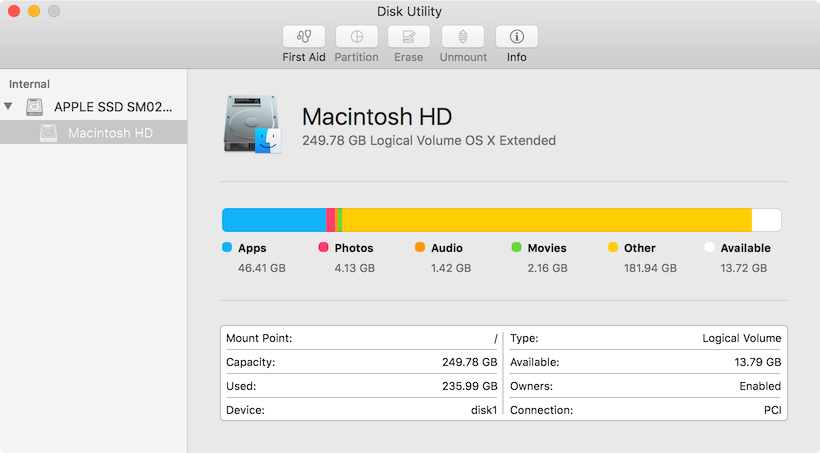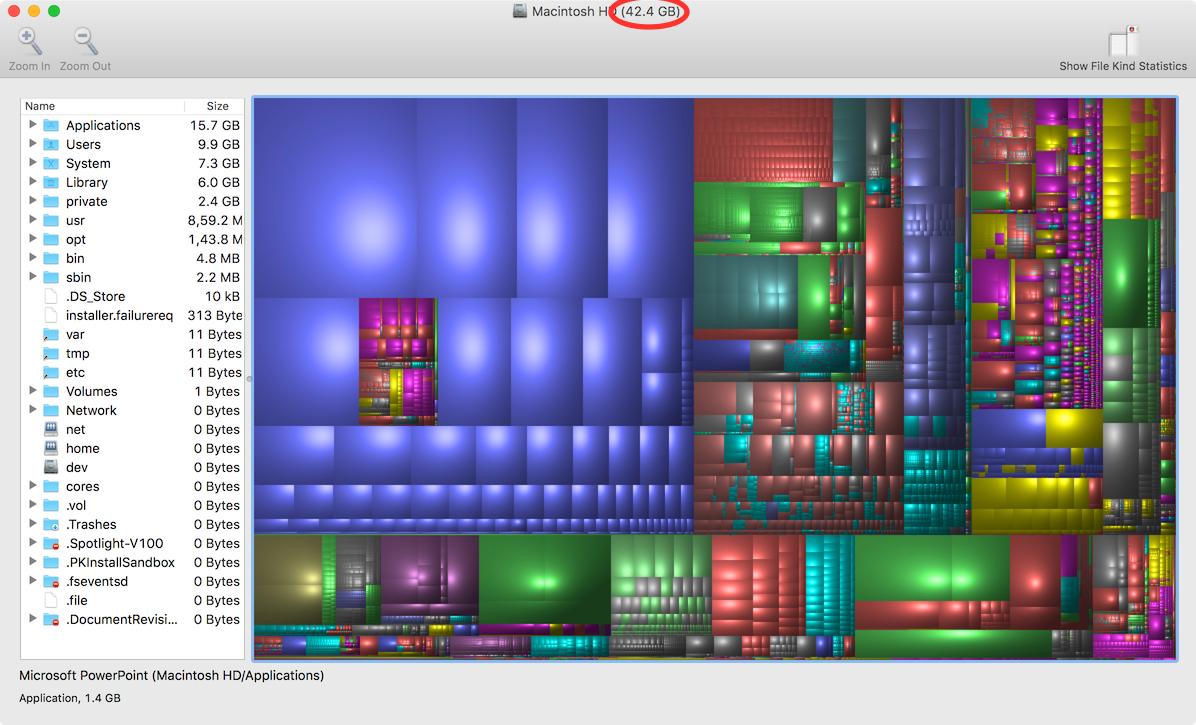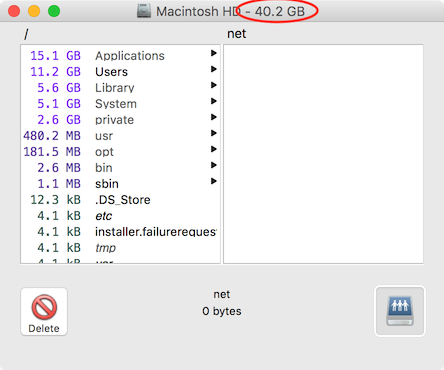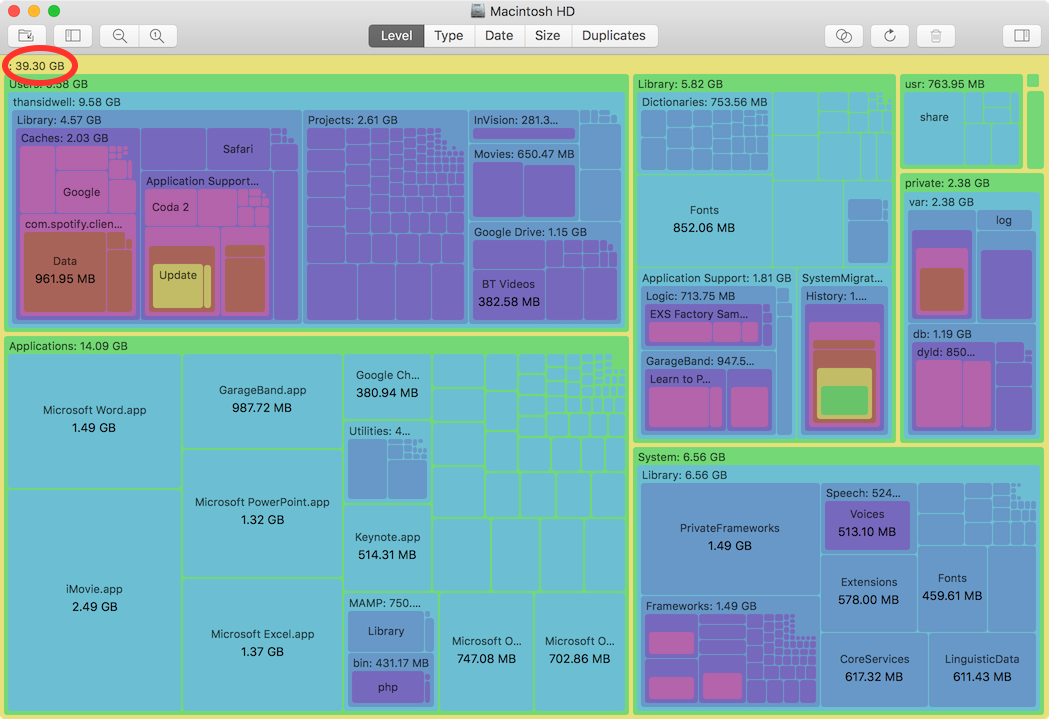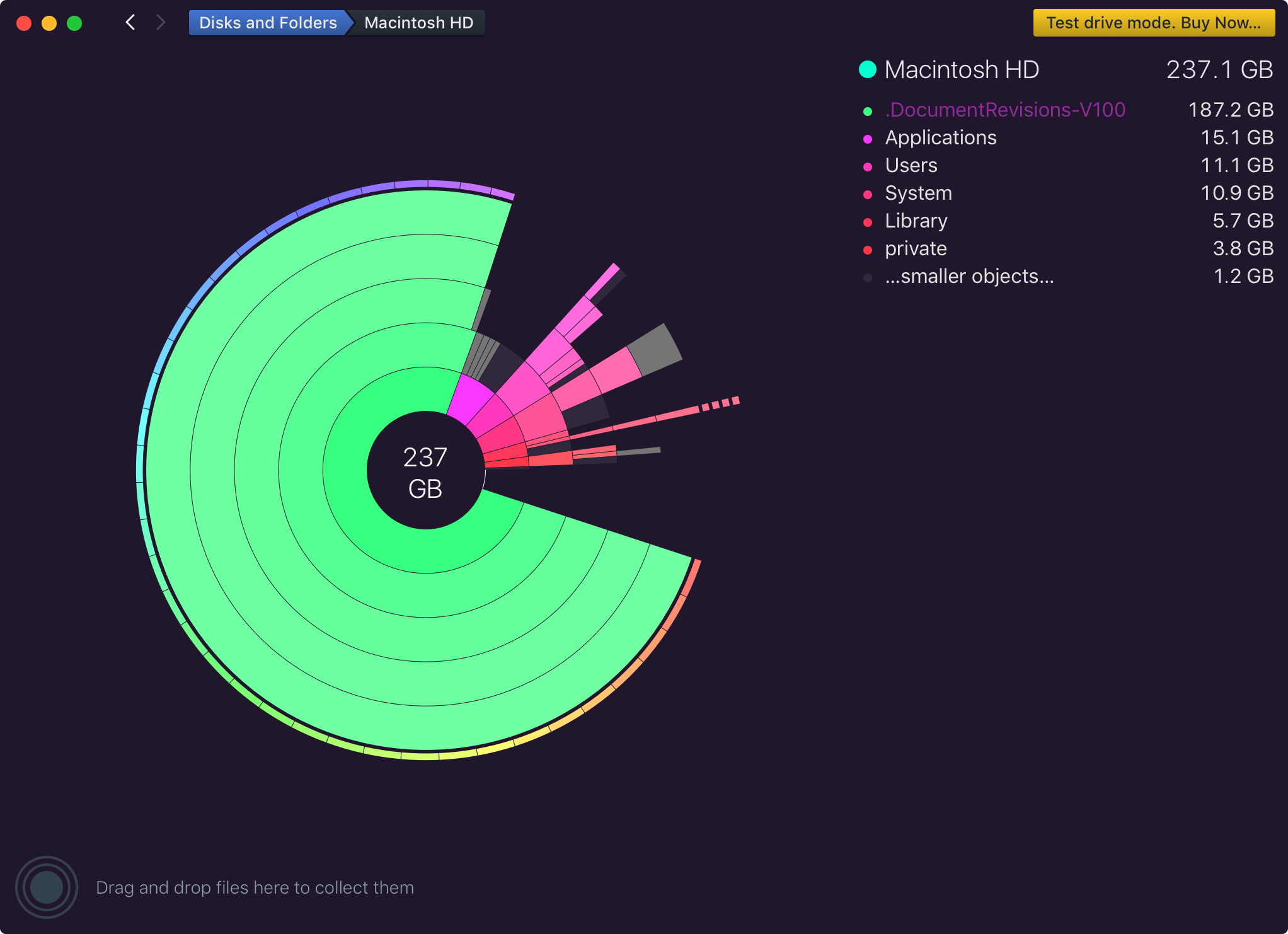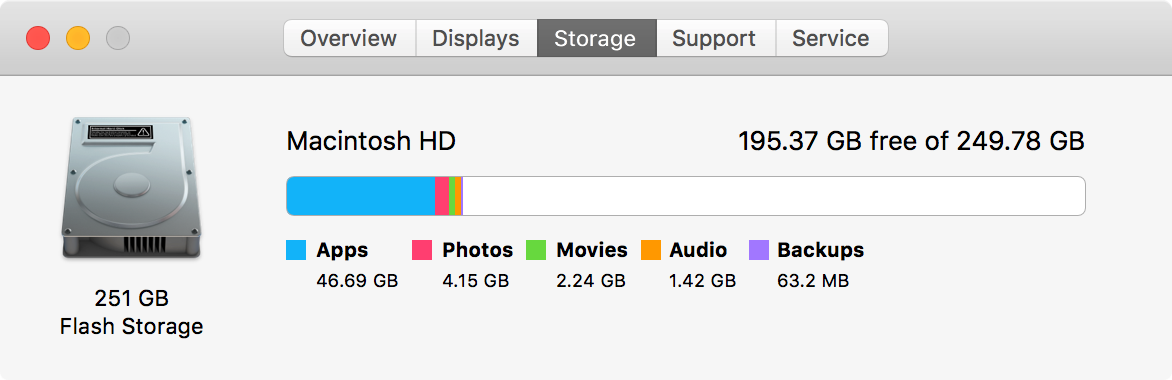All of a sudden I've run out of space. On my 250GB hard drive, 236GB is used up with only 13GB free.
I used Finder to find big files. Nothing significant.
I used tools like Disk Inventory X, OmniDiskSweeper and Purple Tree, but according to them I've only used up 40GB.
So somehow 200GB is used up, but I can't see where.
Time Machine isn't running (and never has). The disk has no partitions.