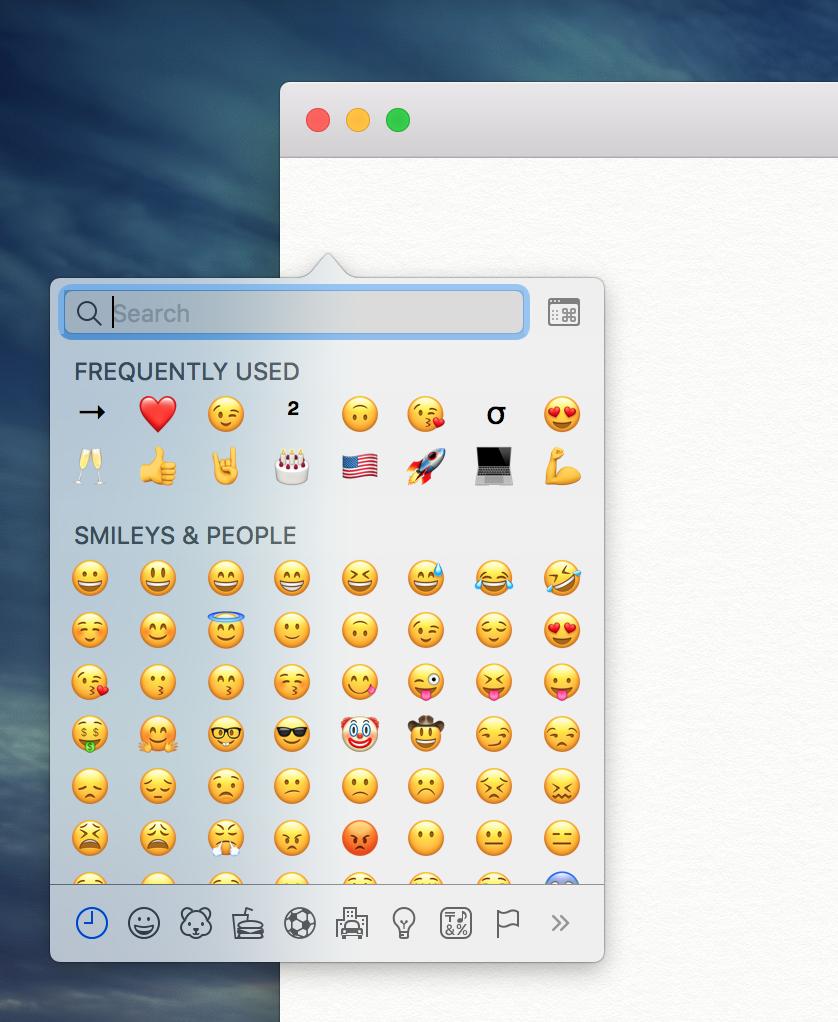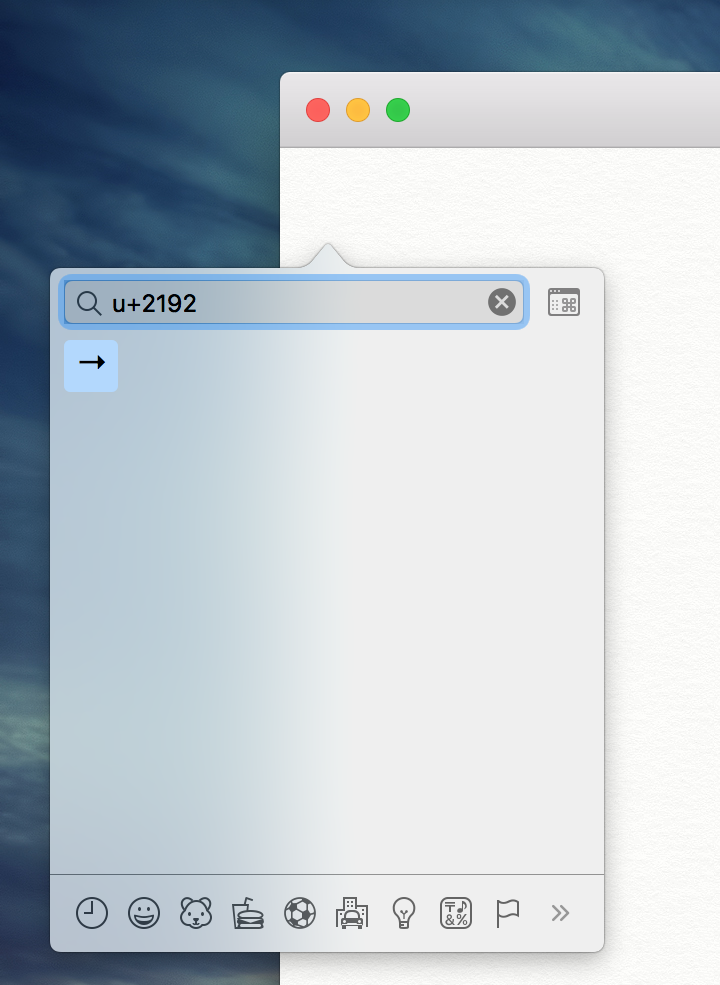I want to type unicode characters with the keyboard. I'm looking for a solution with no mouse usage. For example, below I have a line with the unicode "PILE-OF-POO" character:
💩
The codepoint for PILE OF POO is U+1F4A9 and on a linux operating system I can create this character by typing:
Ctrl+Shift+u,
1, f, 4, a, 9
space
How can I do something similar on a mac keyboard? Other answers I've searched involve fiddling with menus and switching input sources.