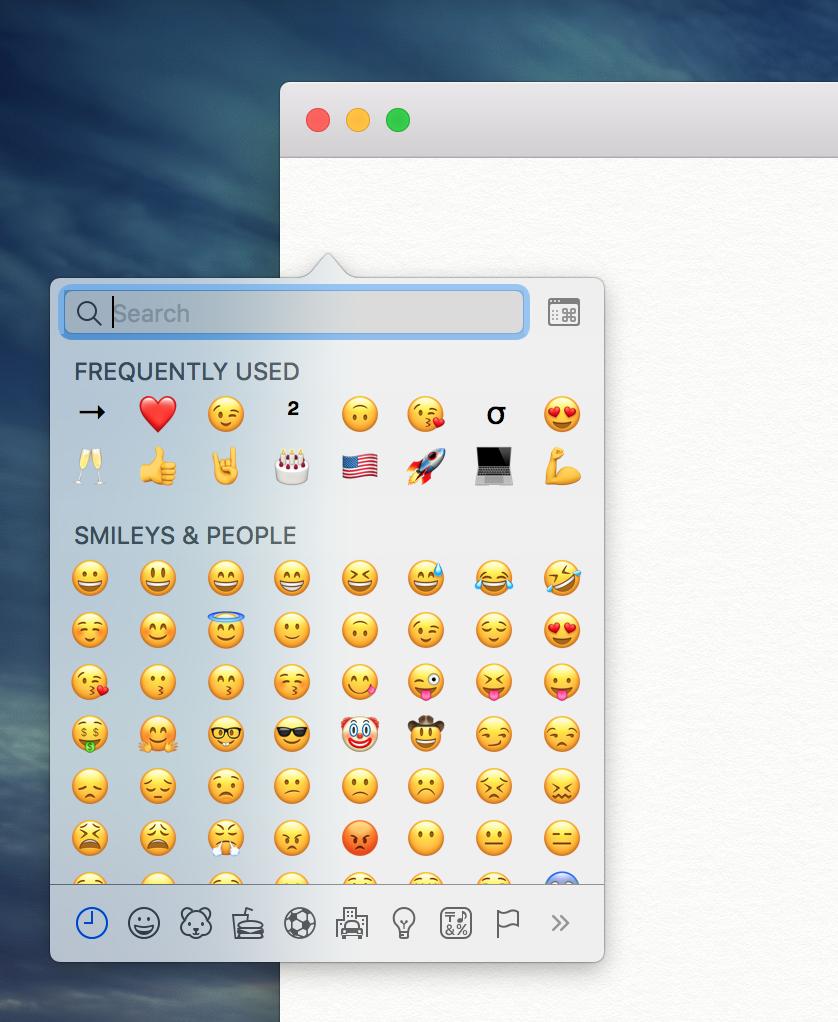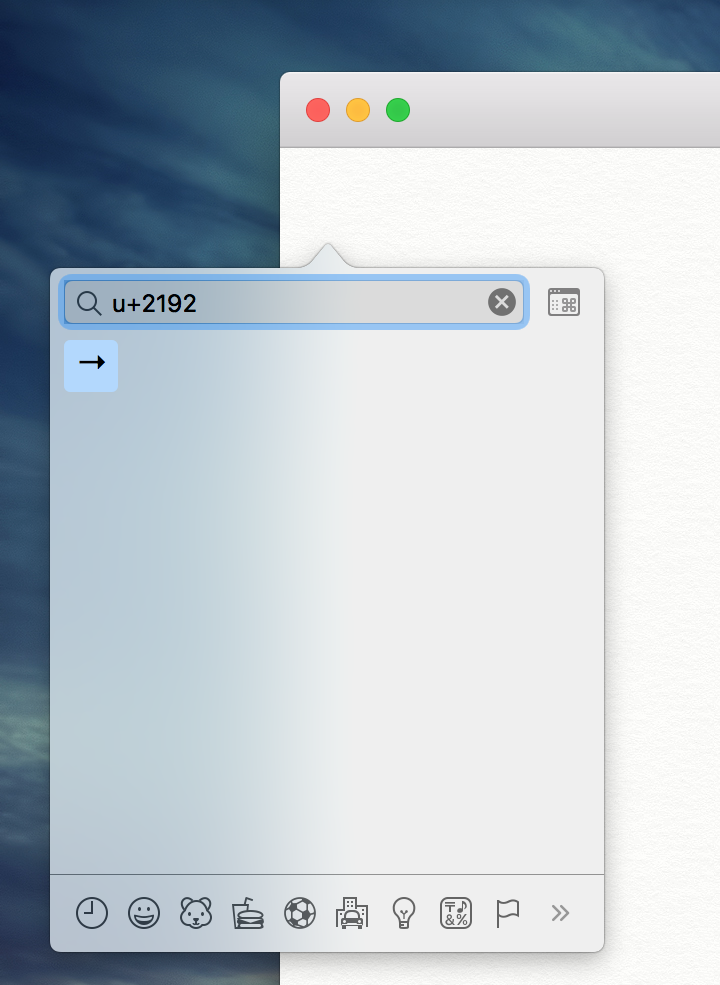Press CTRL+CMD+spaceCtrl+Cmd+Space to bring up the characters popover.
Then type in part of the character's natural-language name (eg "arrow), or the exact Unicode code point (below) and press the down arrow to select the symbol.
Then simply press ENTER and you are done.
This also works withEnter to insert the names ofcharacter at the symbols (e.g. arrow)location of your previous cursor.
Additional information:
Note the icon in the top right of the character popover. It changes the popover to the full Character Viewer, which cannot be navigated by the keyboard. Click the icon in the top right of the Character Viewer to return to the popover. Many thanks to @Tom Gewecke for this information.