I've been using the beta iCloud Photo Library for a week and a bunch of photos got duplicated and I'd like to wipe all the photos out and start over.
I have backups of all the photos and have turned off iPhoto Cloud Library on all iOS devices. When I log into the web app - it still shows dozens of albums and I can delete all the photos, then go to deleted items and then purge them, but the ghost albums are still there messing things up.
I've turned off the library entirely and you can see there is a 30 day waiting period.
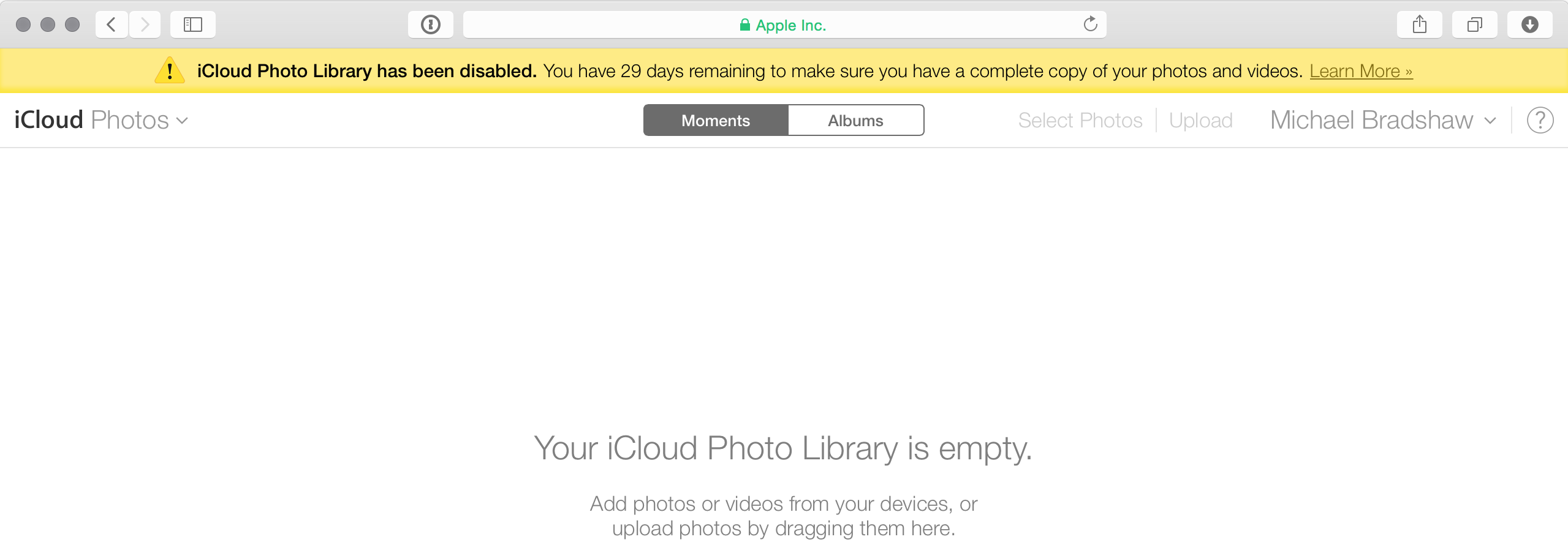
If I click on albums, there are pages of them and no delete button anywhere. If I turn on the library on an iOS device, data starts flooding back as if I wanted to recover the photos.
I don't want to recover anything, I want a clean wipe and clean slate.
Currently, there are 7807 photos in the deleted album and no way to mass delete them. I have 31 albums that show up in iCloud and no way to delete them.
Is there some way to accelerate this or must people wait a month for a corrupt library to eventually be purged to start over?
(I have tickets open with AppleCare after carefully reading the FAQ and it's escalated to engineering, but I was informed that it might be a week or two before it gets seen :-( Perhaps someone has a better idea to clear things out or noticed something I've missed.)

