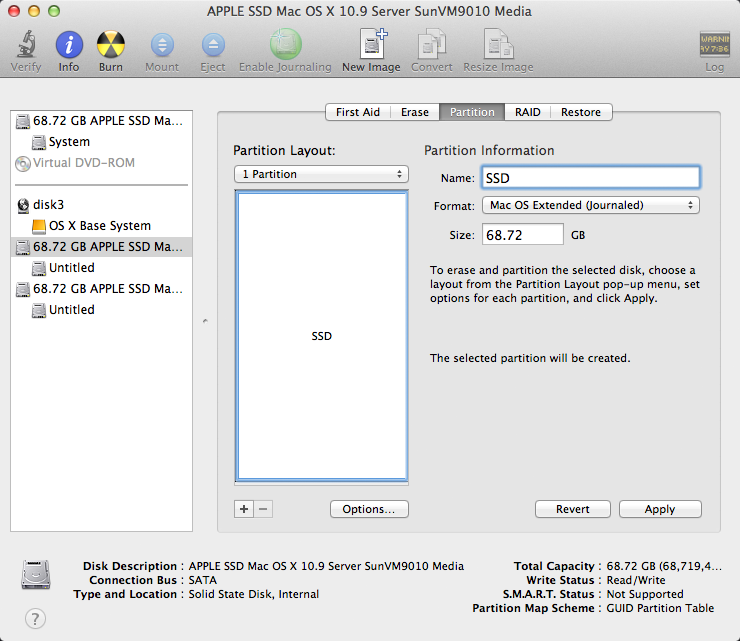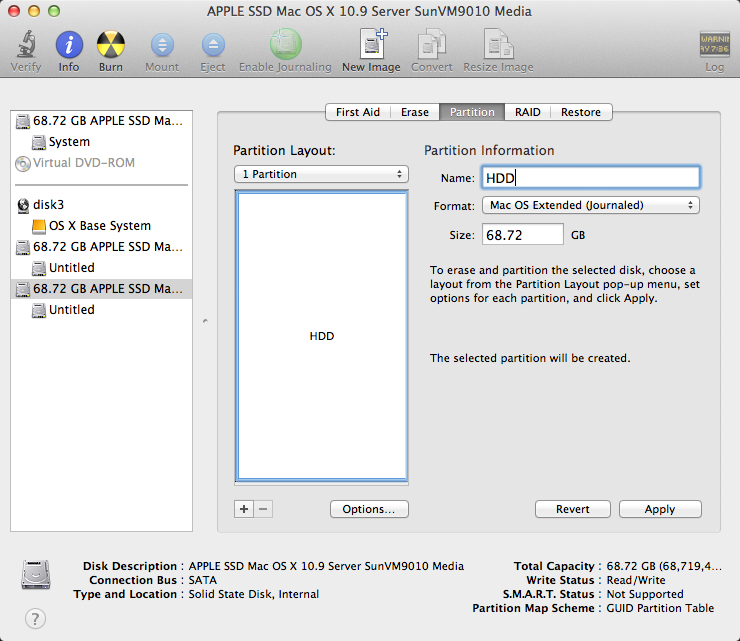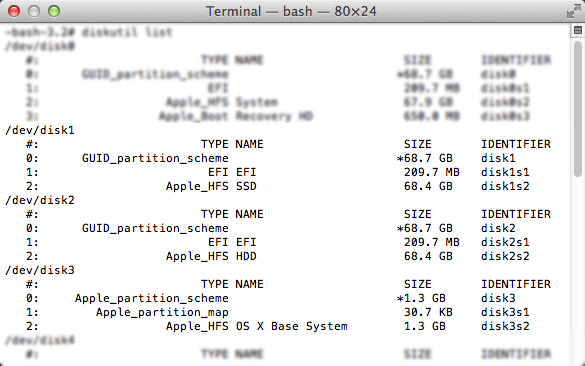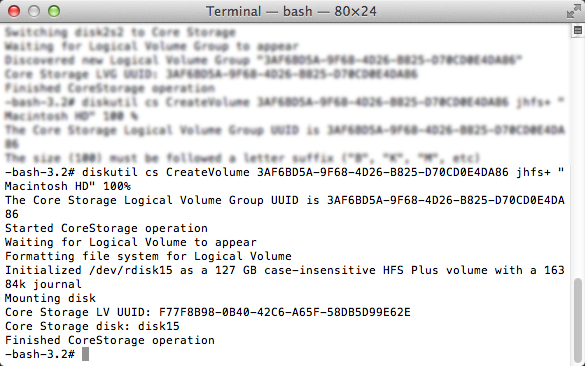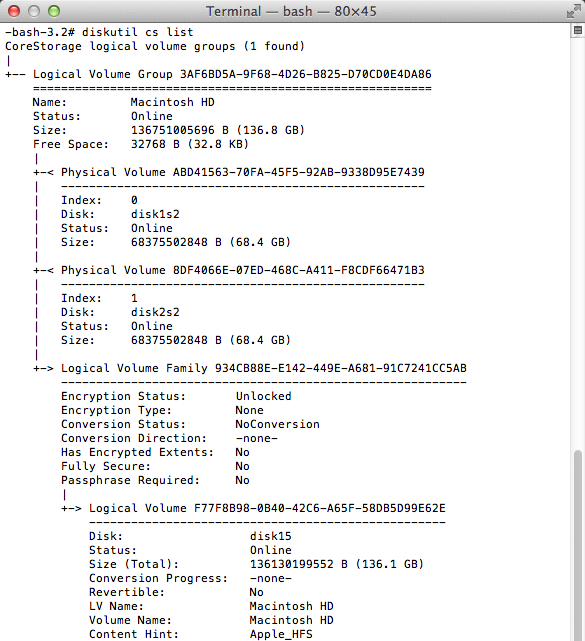So yesterday I managed to screw up my iMac 2012 (with Fusion Drive) by installing the Mac OS X 10.10.2 update... The installation stalled and when I tried to restore from an external drive using Time Machine I somehow managed to corrupt my hard drive... When I try to reinstall OS X it says I don't have any disks to install it to.
Anyways, now I'm running Disk utility on the command line at boot and I see the Macintosh HD volume has disappeared. Here is a screenshot of diskutil cs list and diskutil list:
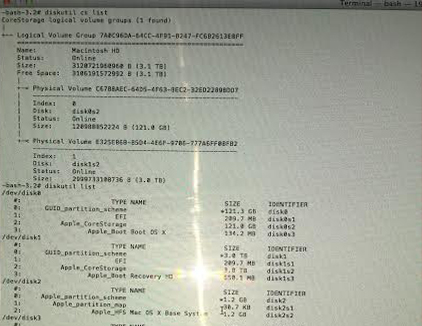
It seems that the Recovery HD disk is occupying the entire disk space (3TB). How do I restore Macintosh HD with a new partition so I can finally reinstall OS X?
Update 1
After deleting 'Recovery HD' on the second disk erroneously here a second screenshot of diskutil list:
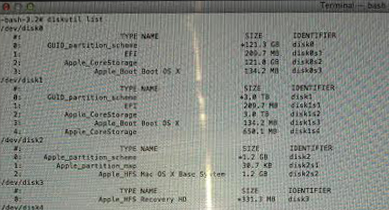
Update 2
So I delete the LVG and LG and went to Disk Utility... (See screenshot3) But my disks are in red and DiskUtility is forcing me to fix them... (Screenshot4) And when I do Im back to the same setup... (Screenshot5).
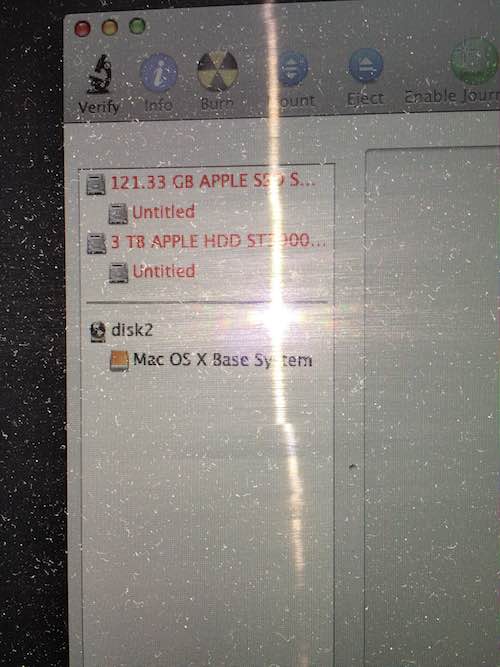
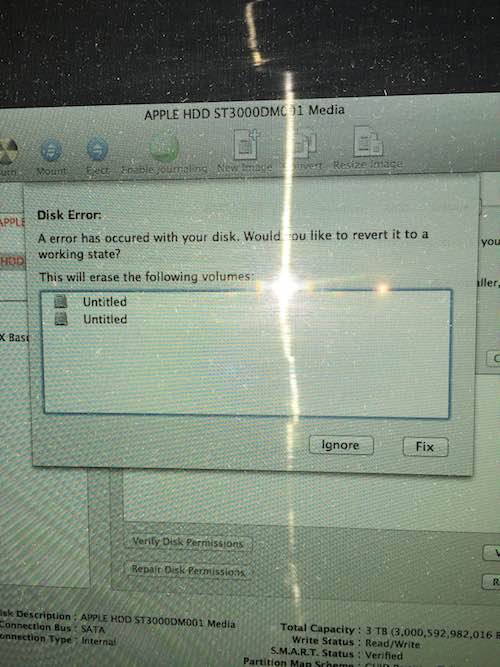
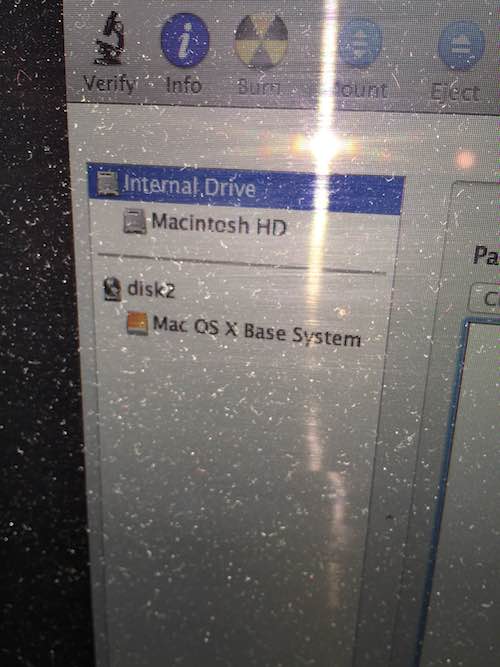
Any help would be greatly appreciated...