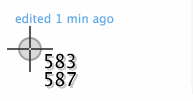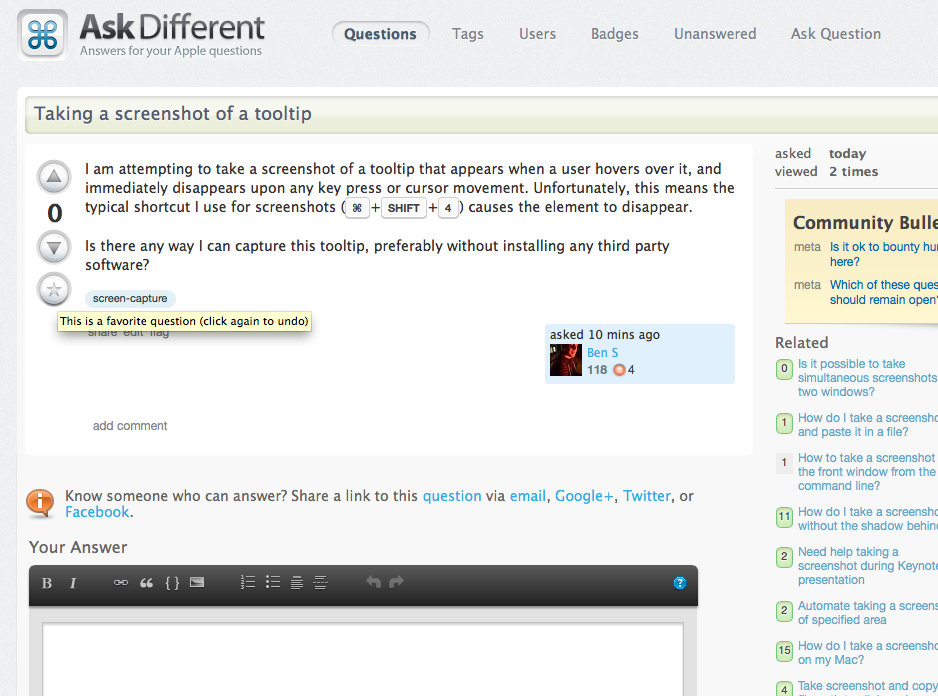I am attempting to take a screenshot of a tooltip that appears when a user hovers over it, and immediately disappears upon any key press or cursor movement. Unfortunately, this means the typical shortcut I use for screenshots (⌘+SHIFT+4) causes the element to disappear.
Is there any way I can capture this tooltip, preferably without installing any third party software?