I've found a couple apps that seem to be able to launch themselves on startup, despite that they don't appear in the usual places...
- Login Items (in the Users preference pane)
- /Library/LaunchAgents
- /Library/LaunchDaemons
- /Library/StartupItems
- /System/Library/LaunchAgents
- /System/Library/LaunchDaemons
- /System/Library/StartupItems
- ~/Library/LaunchAgents
- ~/Library/LaunchDaemons
- ~/Library/StartupItems
At least some of these apps (e.g. Day One and Pauses – both from the Mac App Store) seem to be launching an item from their own internal LoginItems folders:
/Applications/Day One.app/Contents/Library/LoginItems/Day One Reminders.app
/Applications/Pauses.app/Contents/Library/LoginItems/PausesLauncher.app
As good citizens, both apps allow you to disable the launch-on-login behavior, but it's disconcerting that this behavior doesn't seem to be controllable from a system-wide preference, and I'd like a way to systematically identify/control these login items. So, the (two-part) question is:
- What is actually controlling whether/how these app-specific launch items are being activated, and
- How can I get an inventory of all these login items?
[edited for clarity 2013-03-20 11:22 PT]

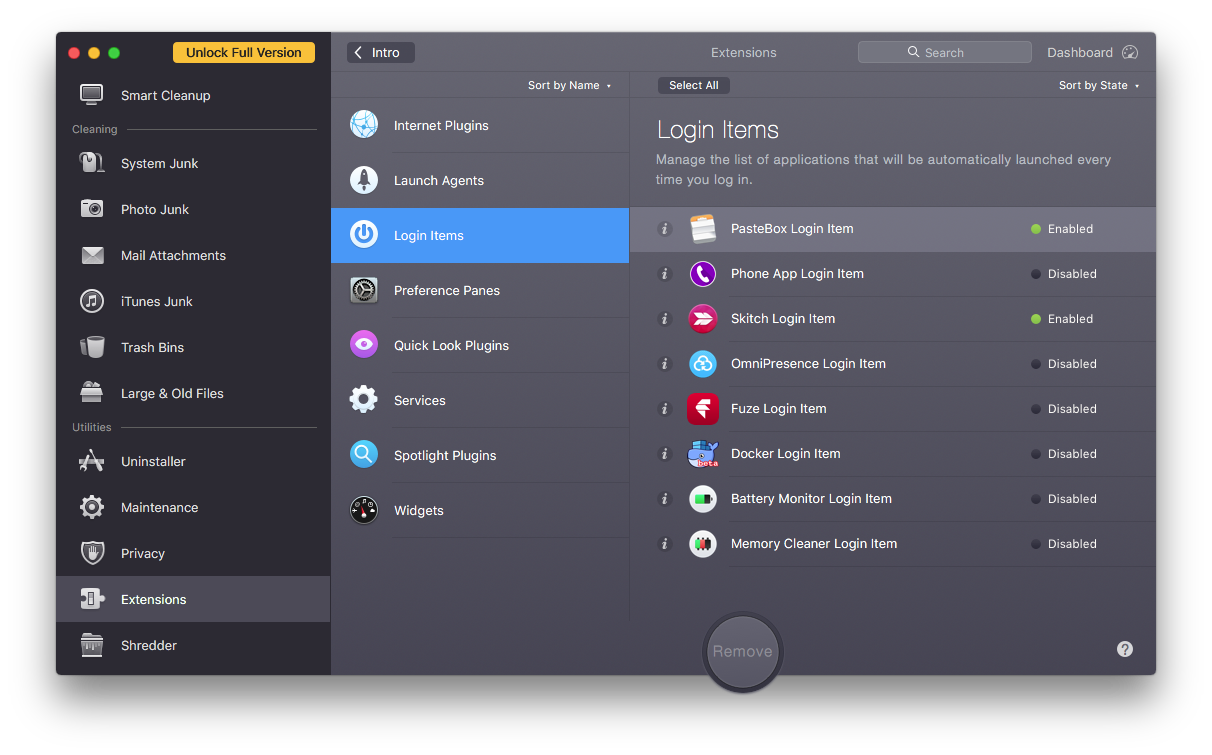
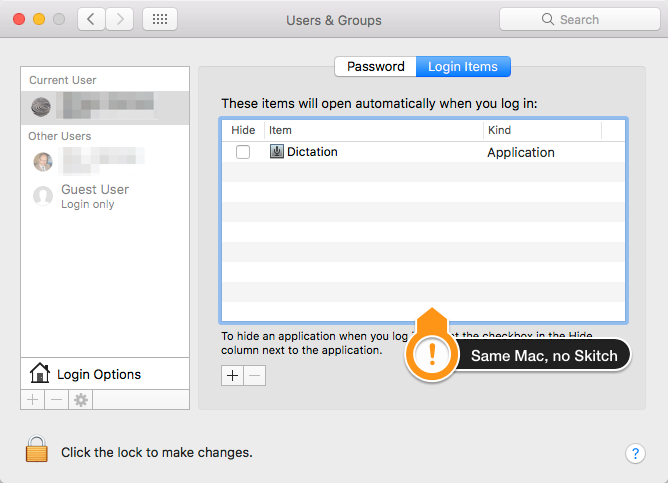
fs_usage, so I assumed that was what's going on.