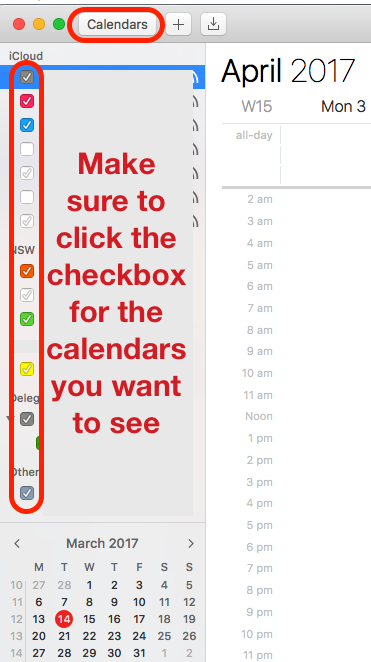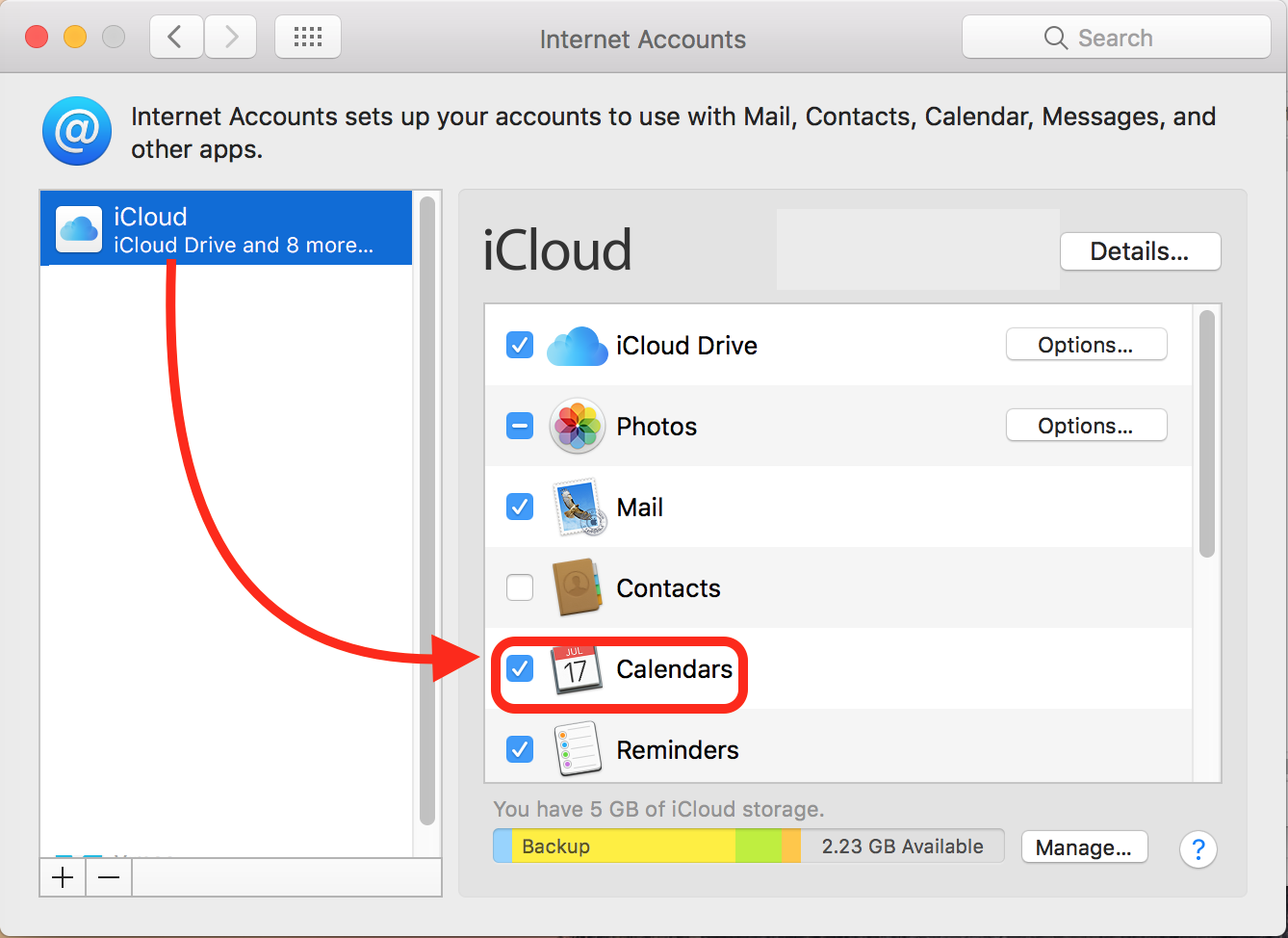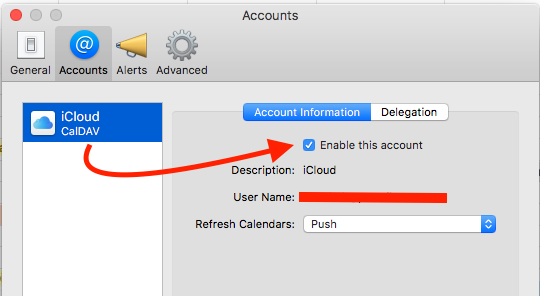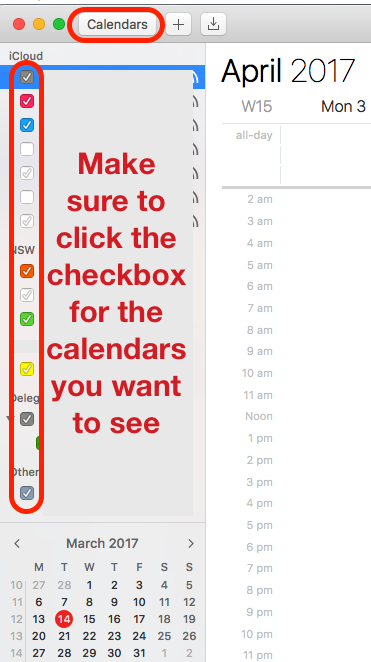On your Mac that isn't syncing, go to System Preferences > Internet Accounts. From the list of accounts in the left column of the screen, select the account that isn't syncing in. Make sure that "Calendars" is checked.
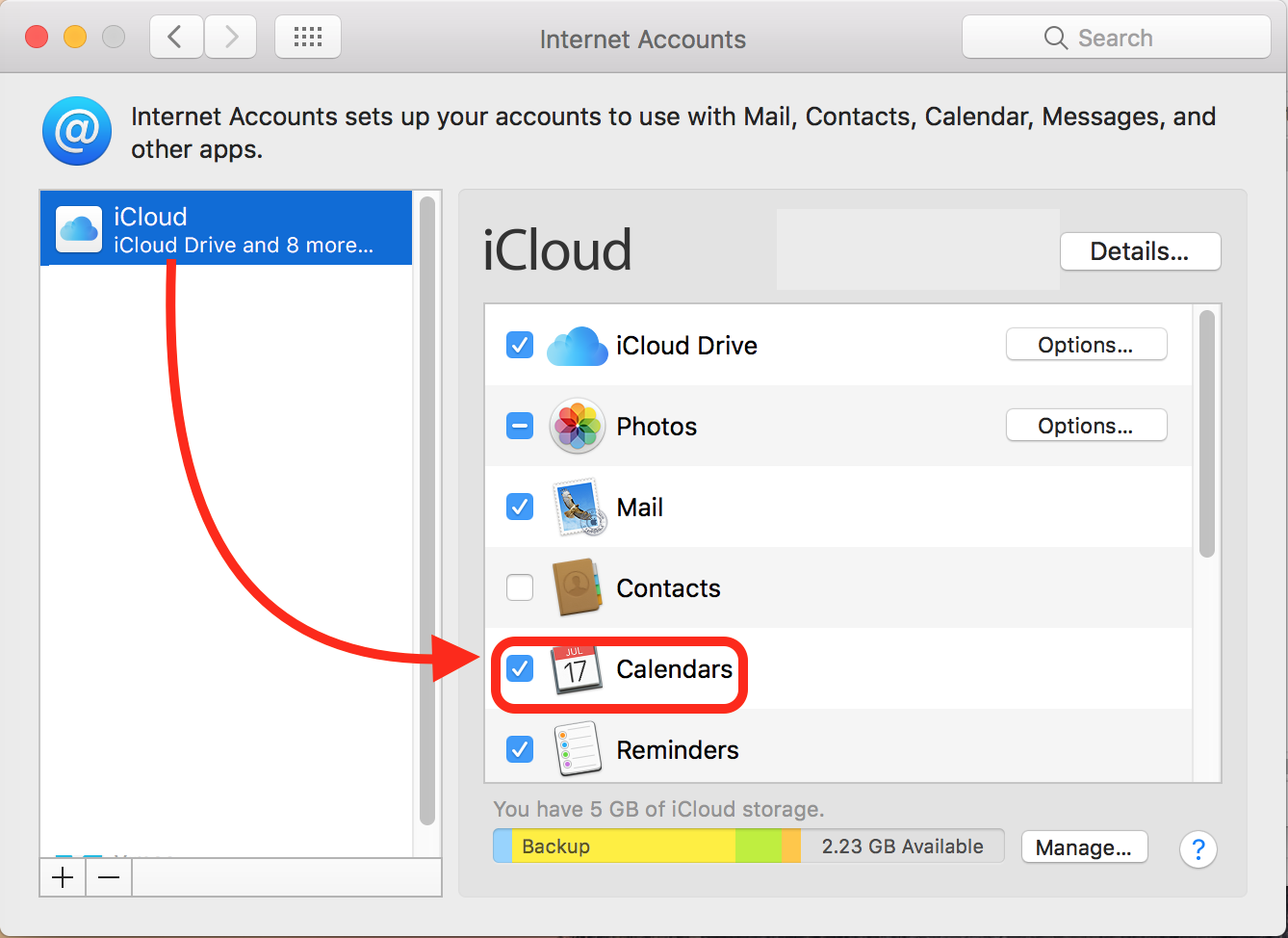
Next, open your Calendars app. Click "Calendar" (next to the Apple icon in the menu bar) > Preferences (NOTE: Clicking "Accounts" instead of "Preferences" will just send you back to System Preferences > Internet Accounts). In the Preferences pane, click "Accounts". Select the account that wasn't syncing. Then make sure that "Enable this account" is checked.
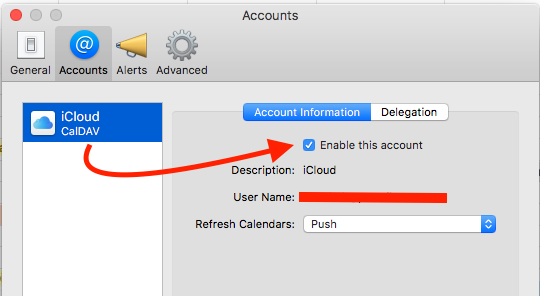
If the calendar still isn't appearing, make sure that you're not hiding the calendar. There is a toggle button in the Calendar app that hides or shows the list of calendars available to display. If you cannot see a list of calendars on the left column of your Calendar app, then click the "Calendars" button in the top left corner of your Calendar app. This will display a list of calendars on the left side of the app. Make sure that your missing calendars are checked. Unchecked calendars will not show up in your calendar view.