I've just tried to install the El Capitan GM, which failed half way through with the error "This Core Storage operation is not allowed on a sparse logical volume group" and gave me the option to restart. Restarting just launches the installer again with the same error.
I then booted into recovery to try and restore from a Time Machine backup. The boot drive was visible, so I tried to restore to it but it failed saying that the volume couldn't be erased. Now the Time Machine restore can't see that volume. Neither can the Internet Recovery option.
The Macintosh HD volume is visible in Disk Utility, verify/repair report no errors. Weirdly, the erase tab isn't visible for that drive, it seems almost like it's locked.
This is a rMBP with an SSD so I'm ruling out a hardware fault for now.
diskutil list shows:
/dev/disk0 with 4 entries:
0: GUID_partition_scheme - 251GB - disk0
1: EFI - 209MB - disk0s1
2: Apple_CoreStorage 250GB - disk0s2
3: Apple_Boot - 650MB - disk0s3
/dev/disk1 with 3 entries:
0: Apple_Partition_scheme - 1.3GB - disk1
1: Apple_partition_map - 30KB - disk1s1
2: Apple_HFS - 1.3 GB - disk1s2
/dev/disk2 - /dev/disk14 with 500kb untitled entries each.
The others are in the photo below

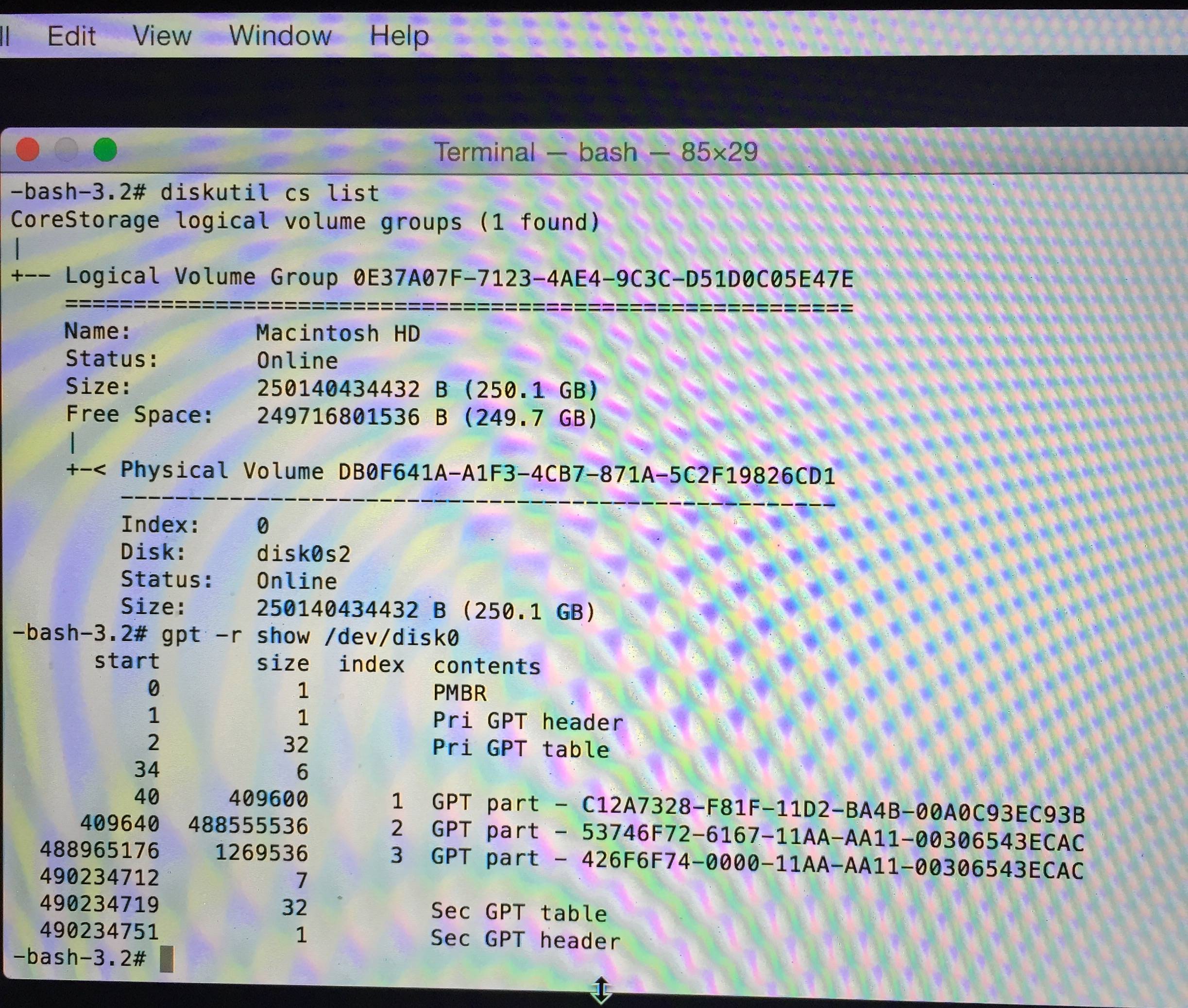
diskutil list,diskutil cs listandgpt -r show /dev/disk0entered in Terminal while booted to Recovery Mode to your question.