Background
I was presenting at a venue where the projector supports 1280x720px resolution (16:9) via VGA cable (I've previously used the same room and equipment on an older 2011 MacBook Pro running Mavericks).
Yesterday I used a newer 2014 MacBook Pro Retina running Yosemite, and was unable to set this resolution - the closest I could choose was 1280x1024px.
When the MacBook is mirroring to a projector via VGA cable, the > System Preferences > Displays panel looks something like this:
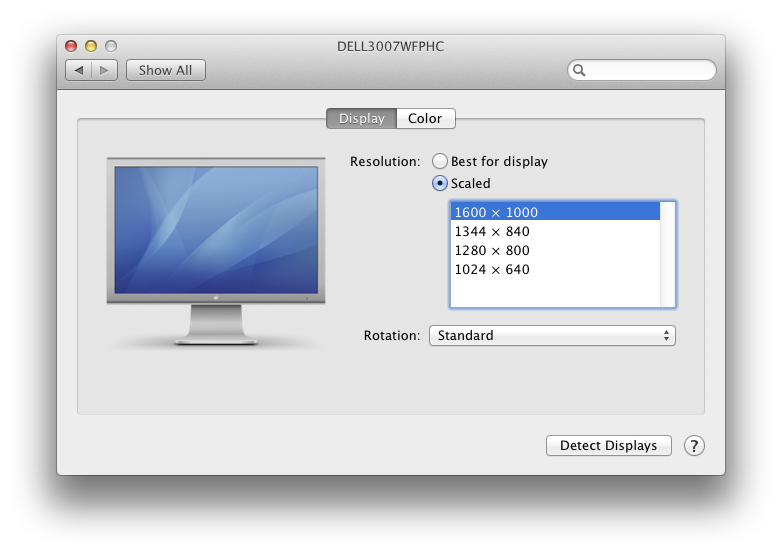 In my case the only options were 1280x1024px and 800x600px (this image is from the web - I didn't get a screenshot at the time).
In my case the only options were 1280x1024px and 800x600px (this image is from the web - I didn't get a screenshot at the time).
My question
Is there anywhere, other than the > System Preferences > Displays dialog, where you can explicitly set/force the output resolution?
My only options were 1280x1024 or 800x600, yet I'm positive the projector supported 16:9 since I've used it before.
