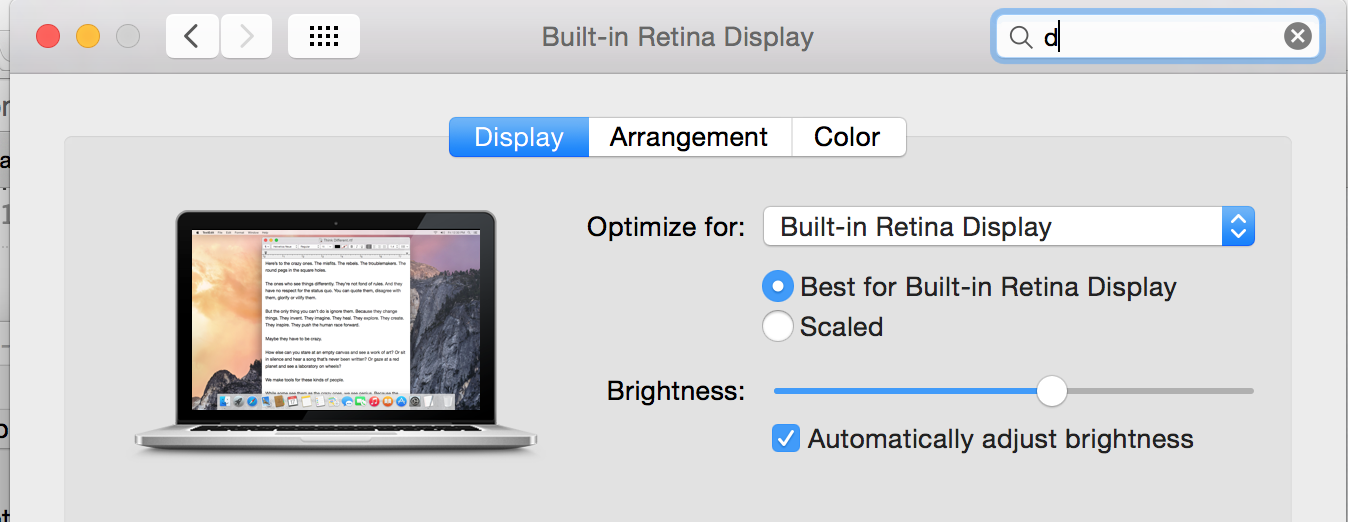I recently used my MacBook Pro (OS X 10.8.4) with a projector using a mini display port to VGA adapter.
The resolution of the screen was modified from the use of the projector from 1680x1050 to 800x600 but it did not return it back to the original resolution. I therefore changed it back manually via the System Preferences "Displays" dialog.
However, whenever I boot the system, the initial boot screen (pale grey screen with the centred white apple logo) has a very small resolution (my guess is 800x600) with black vertical bars either side. Once the desktop system is loaded, the correct resolution (1680x1050) is then applied. This reoccurs every time I boot the system.
How do I return my display's resolution to a "system-wide" 1680x1050?