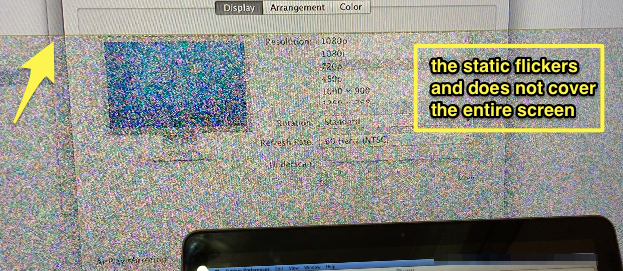I'm trying to connect my Macbook Pro Late 2011 (OS X 10.8) to a LED TV. I'm getting this flickering static shown on the screenshot below. It also comes with a "bursting" sound whenever the static appears. Happens once every couple of seconds.
Things I've found out:
There's no problem with the cable (a Griffin Mini DisplayPort to HDMI connector). I actually brought it back to the store and it worked just fine using the shop's MacBook Pro and external monitor combination.
Cables are properly connected. I've checked and pushed the connection points a dozen times to make sure this is not the cause.
There's no problem with the TV. It works just fine when connected to an iPad, or to a PS3.
Problem also happens on a different TV (LCD).
I've done some research and solutions recommended would be to reset the parameter RAM and the SMC. Before I go to such measures, anyone with an idea about what could be causing this problem?