I found that the preferences for the notification center are located in a sqlite database in ~/Library/Application Support/NotificationCenter/ The file is named with a GUID so I'm not sure if it's the same for every account, but it was the only file in the directory and has a .db extension. I used the following sql command
update app_info set flags = 134 where bundleid = 'com.apple.appstore'
I'm not 100% sure if it is working or not, but you can try it by running
sqlite3 ~/Library/Application\ Support/NotificationCenter/*.db "update app_info set flags = 134 where bundleid = 'com.apple.appstore'"
in a terminal.
Meaning of Flags
As suggested, here's what I was able to figure out about the flags value by modifying entries through System Preferences and observing the resulting change in flag value.
The flag value appears to be a bitmask of at least 16 bits as follows
| | | | | | | | | | M | | A | b | S | B | H |
The meanings of the fields are
M Set if the options have been modified from the default values
A Set if alerts should be shown for the application
b Set if banners should be shown for the application
S Set if "Play sound when receiving notifications" is checked
B Set if "Badge app icon" is checked
H Set if "Show in Notification Center" is unchecked
I was not able to find any meaning for the remaining fields. The value 134 is the original value that the appstore entry had (which was 150) but with the alert bit cleared. I thought one of the extra bits set on the appstore entry was the one that caused it to be hidden from the preference pane, but even after clearing them it did not show up.

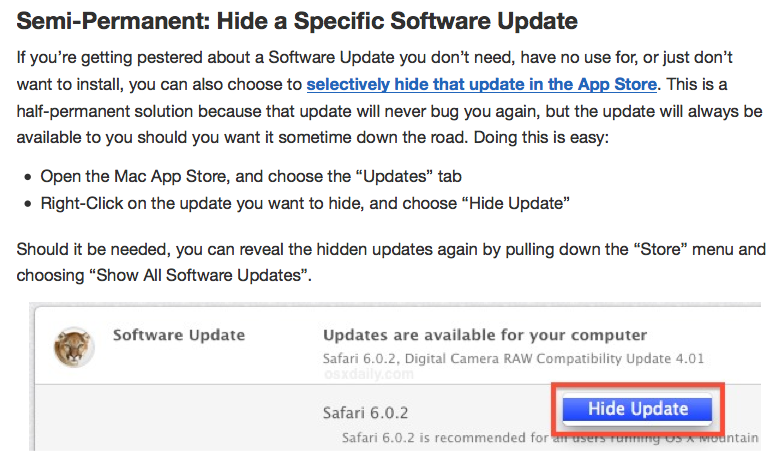
System Preferences -> Notificationsto disable App Store ?