How do you delete a file you have selected in a Finder window, without using the mouse?
delete doesn't do it.
When I looked it up, I was said that command-delete is supposed to do it, but it doesn't work for me.
How do you delete a file you have selected in a Finder window, without using the mouse?
delete doesn't do it.
When I looked it up, I was said that command-delete is supposed to do it, but it doesn't work for me.
It should work in Finder by default, but did you press the right delete key?
I had the same problem. Later I discovered that it was my own mistake. But also a mistake from Apple. On the extended keyboard with numeric pad there is a button says DELETE. (It's not on the short wireless keyboard) This is NOT the delete button for the combination Cmd-Delete. You have to use the button with the backarrow! So Cmd-Backarrow.
Look into "System Preferences → Keyboard keys" and make sure Command is enabled and mapped to the Cmd key. Check also custom shortcuts in the "Keyboard Shortcuts" panel.
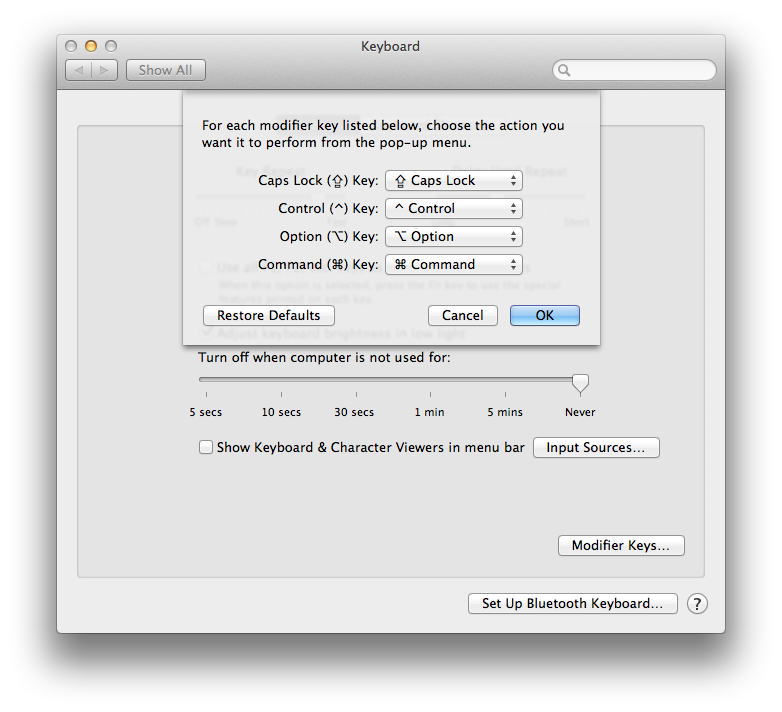
Go to Finder, select a file, open the "File" menu and see what shortcut is associated to "Move to Trash".
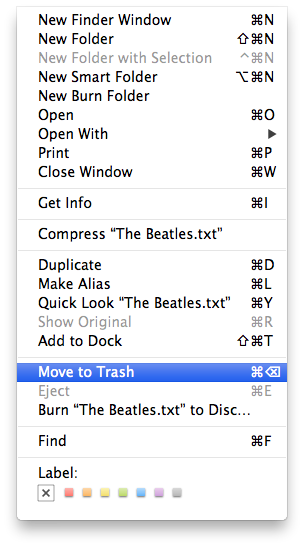
tl;dr: If ⌘-delete doesn't work, try ⌘-⌥-delete (command-option-delete) instead.
I had this problem on a new iMac with a standard Apple keyboard running the latest version of OS X (Mavericks 10.9.3 as of this writing). This was driving me crazy because I use ⌘-delete frequently, and I often switch between the iMac and my MacBook Air (running the same version of OS X) on which ⌘-delete works fine. I just discovered by chance and desperation that, for some reason, ⌘-⌥-delete (command-option-delete) does work. It's not as good as having the same keystrokes work on both machines, but at least now there's some keyboard shortcut I can use on the iMac.
UPDATE: For no apparent reason, ⌘-delete has started working.
I experience that before. and my accidental solution is command + delete after that press command + backspace.
This may not help many, but here is how I restored "Command+delete".
A while back, I was convinced that this key combination for "Move to Trash" was not working in my macOS Sierra. So, in System Preferences > Keyboard > Shortcuts > App Shortcuts, I attempted to manually define a shortcut "Move to Trash". But, I was never allowed to assign the same "Command+delete" key combination.
A frustrating few weeks have passed until this morning. But, this morning, I was determined to restore "Command+delete" and once again went into the App Shortcuts pane. There, it occurred to me to DELETE the very shortcut and key combination I had been trying to define. So, I selected my "Move to Trash" Finder shortcut and clicked on the "minus" button to delete it.
Upon returning to the Finder, I was stunned to see "Command+delete" appearing to the right of "Move to Trash" again.
So, if you have tried many things to restore the "Command+delete" key combination for "Move to Trash", one thing I would like for you to try is this:
For Macs (Macbooks only) using Logitech MX series, perm delete shortcut is: Cmd+Opt+Del (macOS is Monterey v12.X)
Command-backspace seems to work. But lots of confusion is caused by the fact that Apple insists on being "special" when it comes to backspace and delete keys.
Let's be clear, the ASCII standard has a BS (ASCII code 08) and DEL (ASCII code 127).
Most keyboards have both a key labelled Backspace, and a key labelled Delete. (Or something similar.)
Most systems (Windows, Linux, etc.) interpret the Backspace key to mean "Delete the character left of the cursor," and Delete means "Delete the character under, or to the right of, the cursor".
On my mabook pro keyboard (which I almost never use), there is only a Delete key. It functions as the rest of the universe expects Backspace to work.