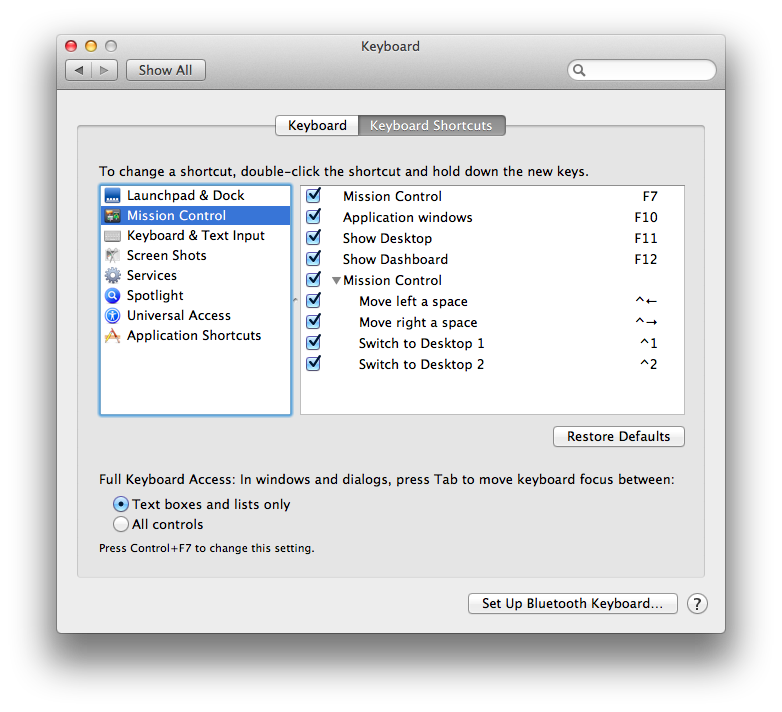I've been using Command ⌘+1~4 shortcuts for switching spaces on older versions of OS X.
But after upgrading to Lion (10.7.4), Command ⌘+3 and Command ⌘+4 do not work!
I need them to switch tabs in web browser and they are very useful shortcuts in Xcode too.
I looked in Keyboard in System Preference but couldn't find where they are defined.
Command ⌘+1 and Command ⌘+2 work in both Chrome and Xcode. (Command ⌘+5~6 works also)
I don't know why Command ⌘+3 and Command ⌘+4 do not work in any application!
My guess is they're defined for something else globally. But I can't find where.
Another guess is they're probably defined for 'Switch to Desktop 3, 4' since I've been using old version of OSX and upgraded to Lion.
Like DMan pointed out, after removing 'Switch to Desktop 1, 2', Command ⌘+1 and Command ⌘+2 work just fine.
But where's 'Switch to Desktop 3 and 4'??