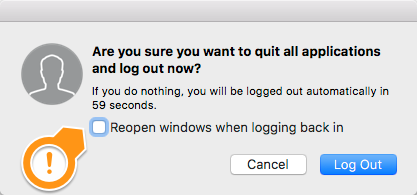This happens on both my MacBooks running 10.7.3 and has done at least since 10.7 and with iCloud. My calendar seems to work fine from my iPhone.
This popup says "Access to account “iCloud” is not permitted." and gives the option to "Go Offline" or "Ignore" and if I ignore is seems to be fine for a while and then it comes back after a few hours.
I also have an Exchange calendar and some subscriptions but this error always reports as being from my iCloud calendar.
Any ideas how I can fix this?