I stupidly shut down my MacBook when there's data transferring between my Mac and this external SSD (connected with a USB-C cable).
Afterwards, none of my following devices recognize this SSD
- my MacBook with USB-C running macOS Monterey 12.3
- iPad Pro with USB-C port running iPadOS 15.4
- a laptop with USB-C port running Windows 11
This SSD is SanDisk 1TB Extreme Portable SSD.
On my MacBook, this SSD does show up under the USB Device Tree as shown in screenshot below
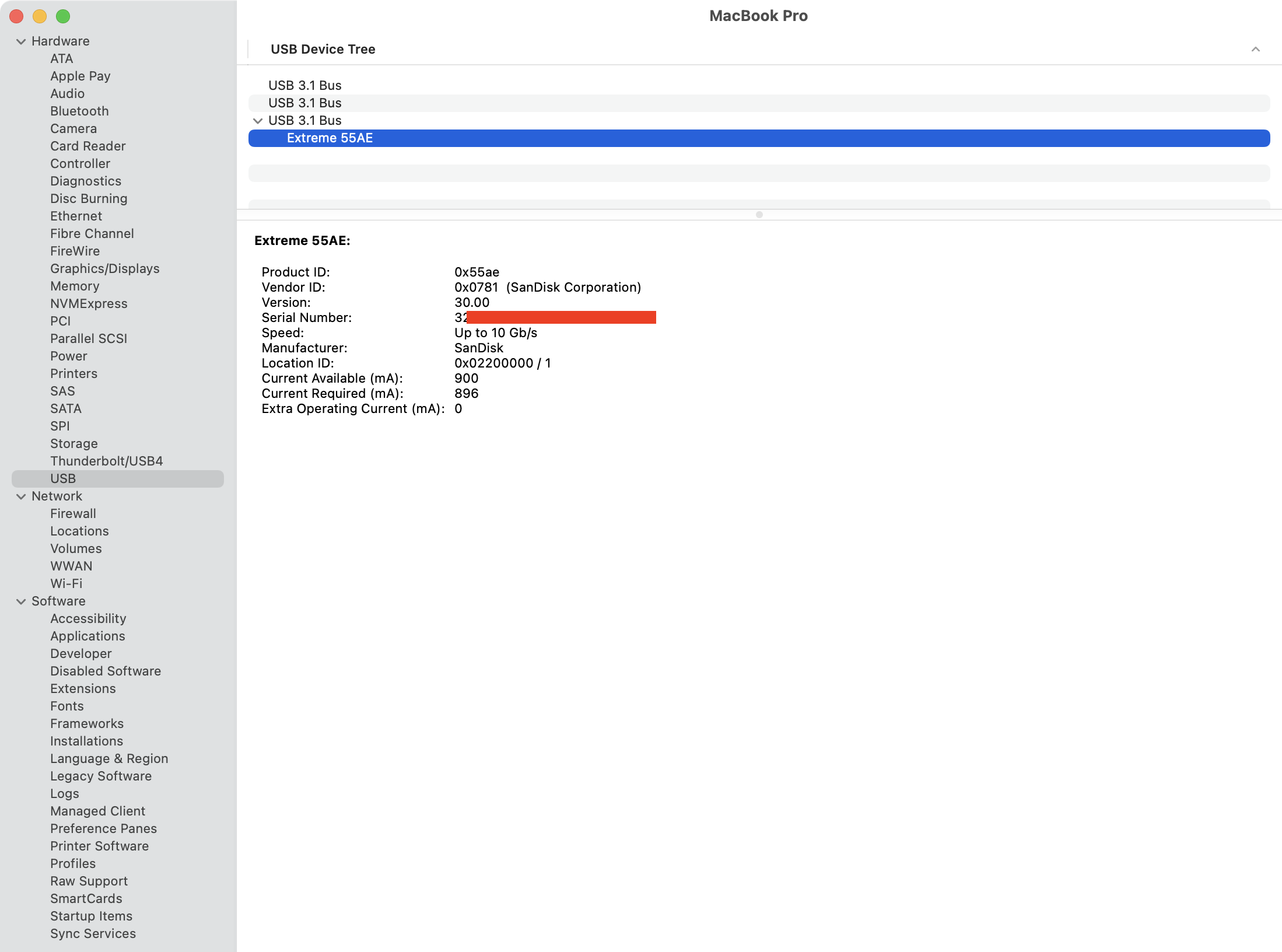
but it shows up neither in diskutil list nor in Disk Utility (show all device).
Is there a last ditch effort I can try before I declare the death of this SSD?
Edit 1:
Output of ioreg -lw0 | grep -i -C 200 55ae
Please see this GitHub gist: https://gist.github.com/patricorgi/7138b0baa104fbe38ec113177d0a21df

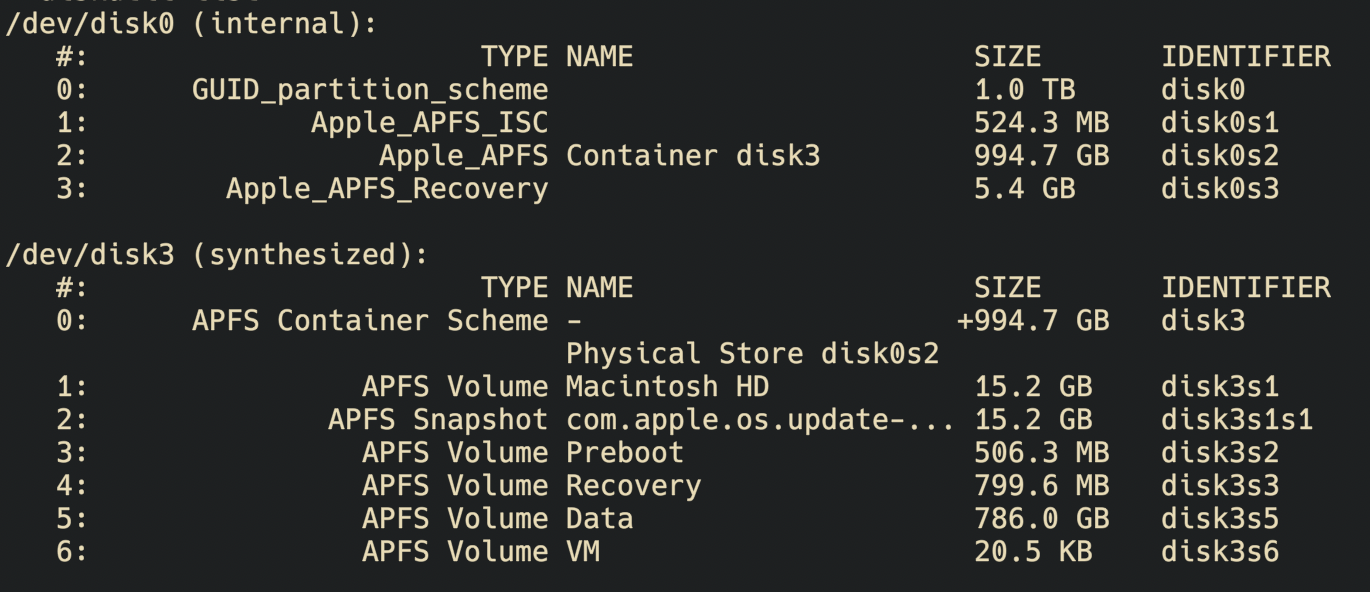
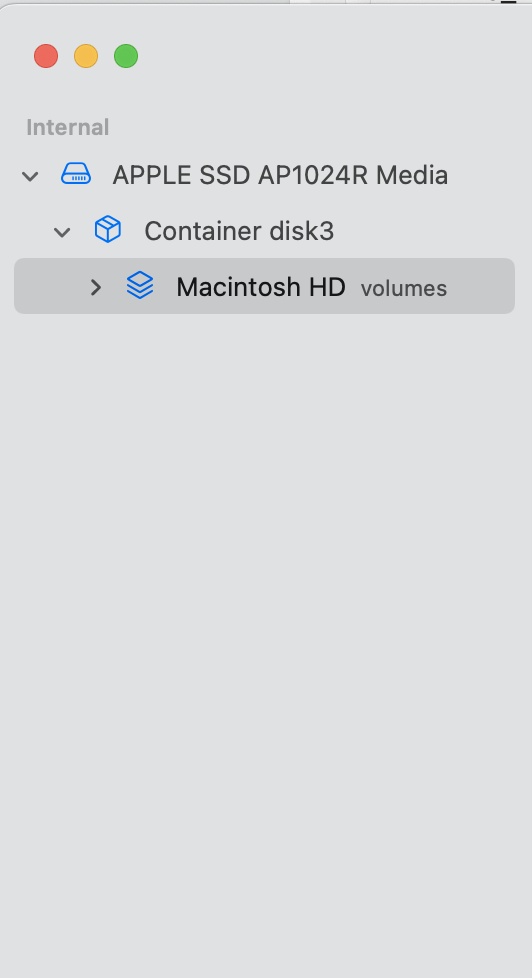
ioreg -lw0 | grep -i -C 200 55ae