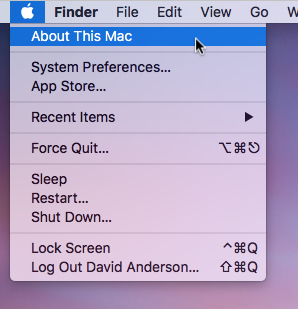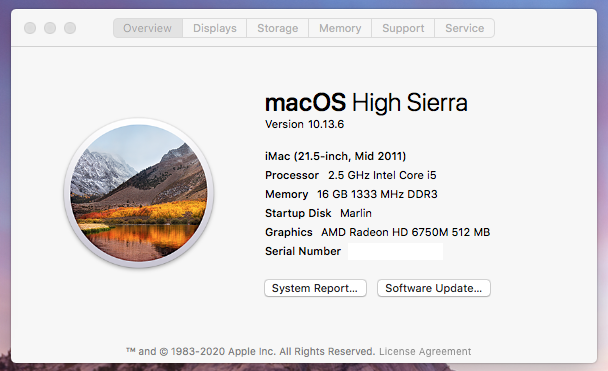I have multiple hard drives, each containing various partitions, with various bootable OS X versions on them.
This Apple support link, despite the title, Determine which disk started up your Mac, just tells me which hard disk is selected for a normal boot:
On your Mac, choose Apple menu > System Preferences.
Click Startup Disk.
Your selected startup disk is shown at the top of the preferences pane.
However, if I booted whilst holding the Option key and selected a different disk, the Startup Disk control panel doesn't reflect which disk I actually booted from.
Disk Utility doesn't appear to explicitly show this information either, although it seems to imply that the active system disk is the pre-selected disk - upon opening the application.
How can I quickly determine which disk my Mac booted from (via the UI or command line)?