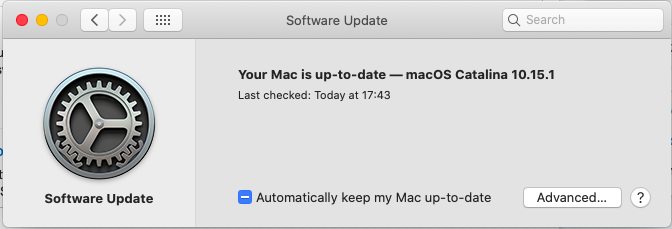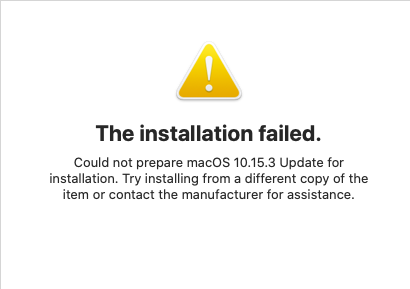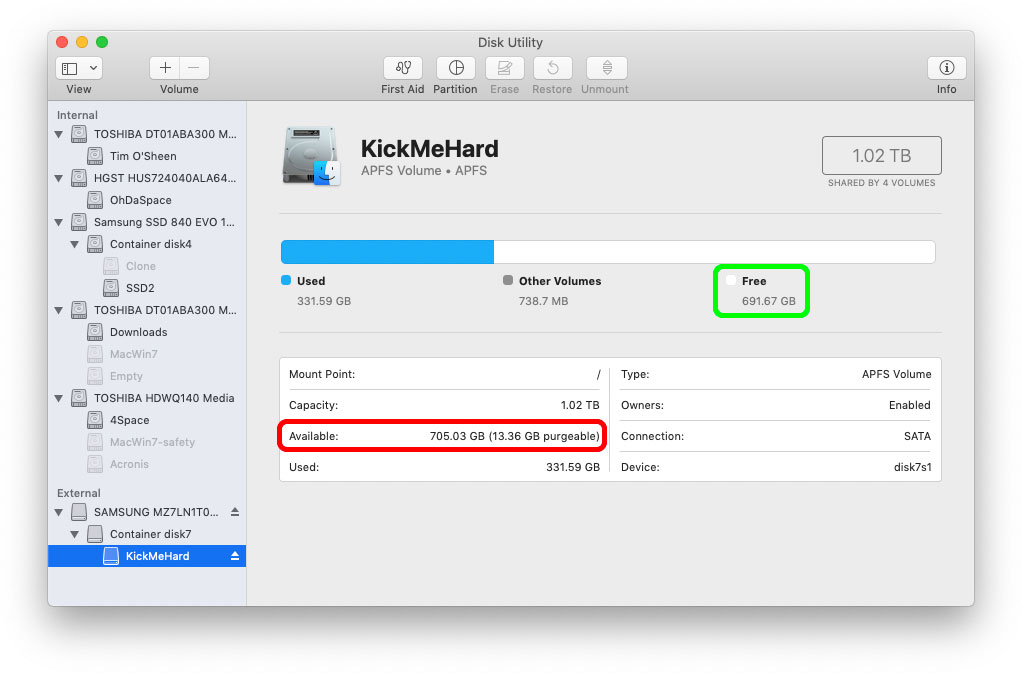I'm running macOS 10.15.1 on a macBook Air, 2015 model, and I need to upgrade to the latest version.
There are upgrades available, up to 10.15.5, but when I open "Apple Menu > About this mac > Software Update" I get the following...
I know there are newer updates.
I also downloaded and installed the updates from Apple Support, but I always get the following error.
I have:
- Plugged into ethernet
- Plugged into power
- Restarted in Safe Mode
- Flushed the SMC, PRAM, and NVRAM
- Tried with and without a VPN
- Tried with most of the intermediate DMG
- Deleted some files in
/var/db/crls - Tried
sudo softwareupdate -ia - I've got c. 20Gb of disk space
Any help gratefully received