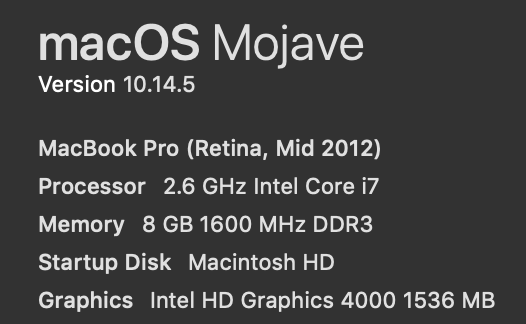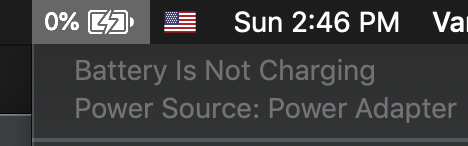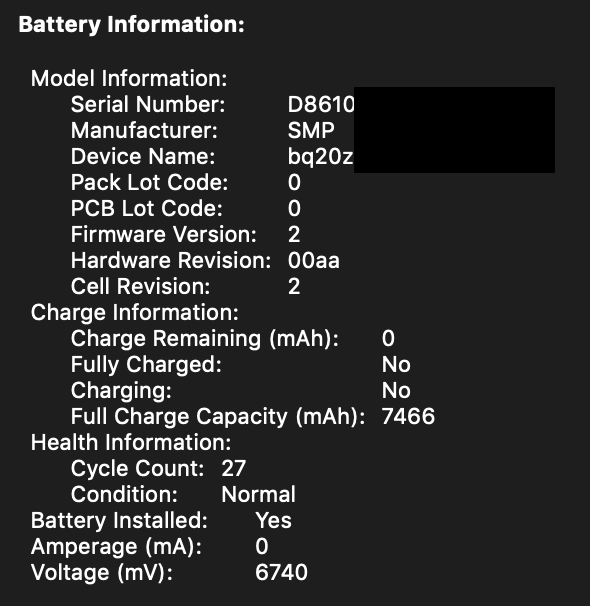Troubleshooting is a process of elimination and often requires patience.
In this situation, if you've already reset the SMC (and it may be worth doing again, ensuring you've followed the correct steps for your model), you'd normally want to isolate the different components by testing them separately (e.g. testing the battery in another 2012 MBP, testing the AC charger with another MBP, and so on).
Of course, when you're trying to do things yourself, that isn't so easy.
Even though you've reset the SMC, I'd do that again first and ensure you refer to How to reset the System Management Controller (SMC) on your Mac on Apple's website. Read through this page carefully as the instructions differ for different models of Mac.
Once you've done that, and assuming it has no effect, you'd want to run Apple Hardware Test.
Run Apple Hardware Test
Your model MBP uses Apple Hardware Test. To use this, follow these steps:
- Shut down your MacBook Pro
- Restart your MacBook Pro
- Press and hold the D key before the gray startup screen appears.
- After a while, Apple Hardware Test (AHT) will start.
- When prompted, select your language and click the right arrow.
- When the AHT console appears, you can choose to run Basic tests by clicking the Test button. However, I suggest you select the "Perform extended testing" checkbox before you click the Test button.
- Your test results will appear in the window in the bottom-right of the console.
Note 1: that the extended test will take some time. Take a note of the results and report back.
Note 2: If pressing and holding the D key at Step 3 doesn't work, start again at Step 1 and, at Step 3 press and hold both the OptionD keys instead. This will try and run diagnostics from the internet instead, so you will need to allow more time for it to complete.
Once you've done that, let me know what happens.
Your battery
Based on your question, your battery has only done 27 cycles, so I'm assuming you've only recently bought this battery. If so, I would be speaking to Apple (or the 3rd party vendor) from whom you bought the battery as it is possible it's an EEOL (Early End Of Life) situation. Any reputable retailer will be willing to test/replace the battery in this situation.