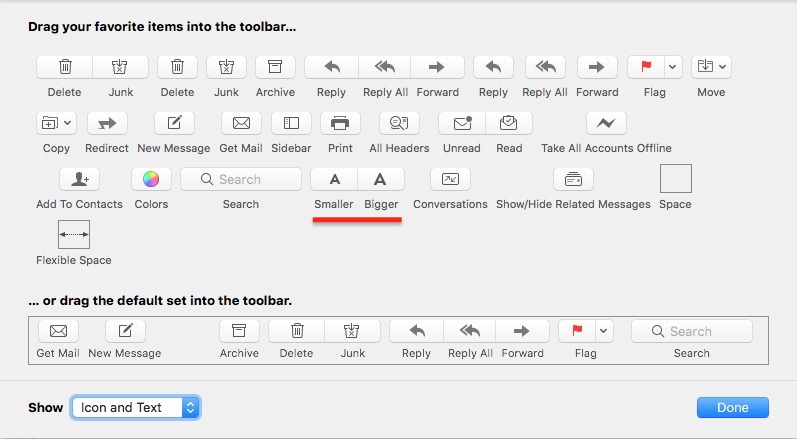Similar questions have been asked in the past, albeit not in the last five years, it would seem, and the Mail application has changed enough to make the answers to those older questions entirely irrelevant. For instance, there is no longer a messages.css to edit in Mail.app's resources directory and defaults write com.apple.mail MinimumHTMLFontSize 12 does not have any effect, although the strings command confirms that specific key still exists in the executable.
In Preferences, you can change the font and font size, but that's for composing email.
How can I set a minimum or default font size for viewing received email in the preview pane? I am aware that HTML email is now the de facto standard and that Mail is probably using the font size specified in the HTML tags or CSS. However, if browsers can resize a webpage and I am fairly sure Mail is using a WebView internally, then it would stand to reason that it can be done. Whether this is a user-accessible option is, of course, another matter.